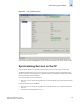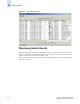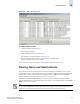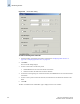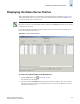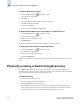Technical data
4-20 Web Tools Administrator’s Guide
Publication Number: 53-0000522-09
Monitoring Events
4
To synchronize the services
1. Launch the Hi Avail module as described in “Launching the Hi Availability Module” on page 4-18.
2. If the HA Status field displays Non-Disruptive Failover Ready, you are done.
If the HA Status field displays Disruptive Failover Ready, continue with step 3.
3. Click the Synchronize Services button.
The Warning dialog box displays.
4. Click Yes and wait for the CPs to complete a synchronization of services, so that a nondisruptive
failover is ready.
5. Click Refresh to update the HA Status field.
When the HA Status field displays Non-Disruptive Failover Ready, a failover can be initiated
without disrupting frame traffic on the fabric.
Initiating a CP Failover
A nondisruptive failover might take about 30 seconds to complete. During the failover, the Web Tools
session and associated windows are invalidated. You must close all Web Tools windows and relaunch
Web Tools.
To initiate a CP failover
1. Launch the Hi Avail module as described in “Launching the Hi Availability Module” on page 4-18.
2. Verify that the HA Status field displays Non-Disruptive Failover Ready or Disruptive Failover
Ready. Refer to “Synchronizing Services on the CP” on page 4-19 for more information.
3. Click Initiate Failover.
The Warning dialog box displays.
4. Click Yes to initiate a non-disruptive failover.
5. When prompted, close the Web Tools Switch Explorer window and all associated windows, and
relaunch Web Tools.
Monitoring Events
Web Tools displays fabric-wide and switch-wide events. Event information includes sortable fields for
the following:
• switch name
• message number
• time stamp
• indication of whether the event is from a logical switch or a chassis
• severity level
• unique message identifier (in the form moduleID-messageType)
• detailed error message for root cause analysis