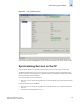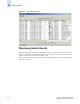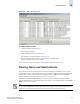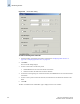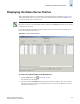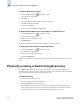Technical data
4-28 Web Tools Administrator’s Guide
Publication Number: 53-0000522-09
Physically Locating a Switch Using Beaconing
4
To print the Name Server entries
1. Click the Name Server icon on the Fabric Toolbar.
The Name Server Table displays.
2. Click Print.
3. The Page Setup dialog displays. Make changes, as appropriate.
4. Click OK in the Page Setup dialog.
The Print dialog displays.
5. Select a printer and click OK in the Print dialog.
To display detailed Name Server information for a particular device
1. Click the Name Server icon on the Fabric Toolbar.
The Name Server Table displays.
2. Click a device from the Domain column.
3. Click Detail View.
The Name Server Information dialog displays information specific to that device.
To display the zone members of a particular device
1. Click the Name Server icon on the Fabric Toolbar.
The Name Server Table displays.
2. Click a device from the Domain column.
3. Click Accessible Devices.
The Zone Accessible Devices window displays accessible zone member information specific to that
device.
Physically Locating a Switch Using Beaconing
Use the Beacon button to physically locate a switch in a fabric. The beaconing function helps to
physically locate a switch by sending a signal to the specified switch, resulting in an LED light pattern
that cycles through all ports for each switch (from left to right).
To enable beaconing
1. Select a switch from the Fabric Tree.
The selected switch appears in the Switch View.
2. Click the Beacon button on the Switch View.
The LED lights on the actual switch (selected in the GUI) light up on the physical switch in a
pattern running back and forth across the switch itself. The beaconing is not shown in the GUI.
3. Look at the physical switches in your installation location to identify the switch.