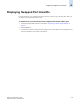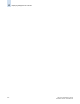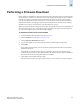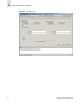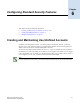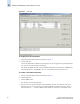Technical data
5-2 Web Tools Administrator’s Guide
Publication Number: 53-0000522-09
Maintaining Configurations
5
Backing Up a Configuration File
Keep a backup copy of the configuration file in case the configuration is lost or unintentional changes
are made. You should keep individual backup files for all switches in the fabric. You should avoid
copying configurations from one switch to another.
When you back up a configuration file for the SilkWorm 12000 director or for a SilkWorm 24000 or
48000 configured with two logical switches, it is on a logical-switch basis. This means that you must
back up a separate configuration file for each logical switch.
To back up a configuration file
1. Launch the Switch Admin module as described on page 4-3.
2. Click the Configure tab.
3. Click the Upload/Download subtab (see Figure 5-1).
4. Click the Config Upload to Host radio button.
5. Type the user name, password, and host IP information.
6. Type the configuration file with a fully qualified path.
7. Click Apply.
You can monitor the progress by looking at the Upload/Download Progress bar on the Configure tab.
Restoring a Configuration
Restoring a configuration involves overwriting the configuration on the switch by downloading a
previously saved backup configuration file. Perform this procedure during a planned down time.
Make sure that the configuration file you are downloading is compatible with your switch model,
because configuration files from other model switches might cause your switch to fail.
To download a configuration to the switch
1. Launch the Switch Admin module as described on page 4-3.
2. Disable the switch, as described in “Enabling and Disabling a Switch” on page 4-5.
You can download configurations only to a disabled (offline) switch.
3. Click the Configure tab.
4. Click the Upload/Download subtab (see Figure 5-1 on page 5-1).
5. Click the Config Download to Switch radio button.
6. Type the user name, password, and host IP information.
7. Type the configuration file with a fully qualified path.
8. Click Apply.
You can monitor the progress by looking at the Upload/Download Progress bar on the Configure
tab.
9. Enable the switch, as described in “Enabling and Disabling a Switch” on page 4-5.