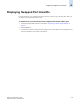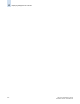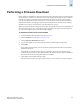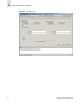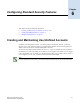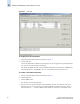Technical data
Web Tools Administrator’s Guide 5-3
Publication Number: 53-0000522-09
Performing a Firmware Download
5
Performing a Firmware Download
During a firmware download, the switch reboots and the browser temporarily loses connection with the
switch. When the connection is restored, the version of the software running in the browser is different
from the new software version that has been installed and activated on the switch. You will need to
close all of the Web Tools windows and re-log in to avoid a firmware version mismatch. Note that for
chassis-based switches, you might get popup messages that imply the loss of connection is temporary
and will soon be resolved. You still need to close all windows and re-log in.
When you request a firmware download, the system first checks the file size that is to be downloaded. If
the compact flash does not have enough space, Web Tools displays a message and the download does
not occur. If this happens, contact your switch support supplier.
To download a new version of the firmware
1. Launch the Switch Admin module as described on page 4-3.
2. Click the Firmware tab (see Figure 5-2 on page 5-4).
3. Click the Firmware Download radio button.
4. Type the host IP address, user name, password, and fully qualified path to the file name.
5. Click Apply.
The firmware download begins. You can monitor the firmware download status on the Firmware
Download progress bar.
About halfway through the download process, connection to the switch is lost and Web Tools
invalidates the current session. (Web Tools invalidates all windows if upfront login is enabled, but
only the Switch Admin session if upfront login is not enabled.)
6. Close all Web Tools windows and log in again.
If the firmware download is in progress when you log in, you can continue to monitor its progress.