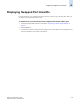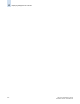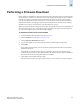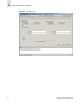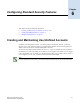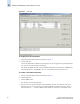Technical data
Web Tools Administrator’s Guide 6-3
Publication Number: 53-0000522-09
Creating and Maintaining User-Defined Accounts
6
5. Select a role from the drop-down list: admin, switchAdmin, or user in nonsecure mode; admin,
switchAdmin, user, or nonfcsadmin in secure mode. (Refer to “Role-Based Access Control” on
page 1-11 for information about these roles.)
6. Optional: Type a description of the account.
7. Click the Enabled or Disabled radio button to enable or disable the account.
8. Type the password for the account.
Passwords can be from 8 through 40 characters long. They must begin with an alphabetic character.
They can include numeric characters, the dot (.), and the underscore ( _ ). They are case-sensitive,
and they are not displayed when you enter them on the command line.
9. Retype the password in the Confirm Password field for confirmation.
10. Click OK.
11. Click Apply to save your changes.
To delete a user-defined account
1. Launch the Switch Admin module as described on page 4-3.
2. Click the User tab.
3. Select the account to remove.
4. Click the Remove button.
5. Click Apply to save your changes.
You cannot delete the default accounts. An account cannot delete itself. All active command line
interface (CLI) sessions for the deleted account are logged out.
To change account parameters
1. Launch the Switch Admin module as described on page 4-3.
2. Click the User tab.
3. Select the account to modify.
You cannot modify the default root and factory accounts, even if you are logged in as root.
4. Click the Modify button.
The Modify User Account dialog displays.
Note that you cannot change the user name of the account. To change the user name, you must
delete the account and create a new account.
5. Select a role from the drop-down list: admin, switchAdmin, or user in nonsecure mode; admin,
switchAdmin, user, or nonfcsadmin in secure mode.
You can change the role only on user-level accounts. You cannot change the role on the default
accounts. You cannot change the role of your own account.
6. Type a new description.
You can change the description only on user-level accounts. You cannot change the description of
the default accounts. You cannot change the description of your own account.
7. Click the Enabled or Disabled radio button to enable or disable the account.