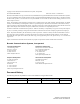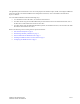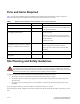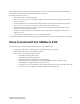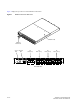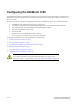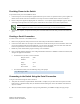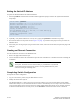Technical data
Table Of Contents
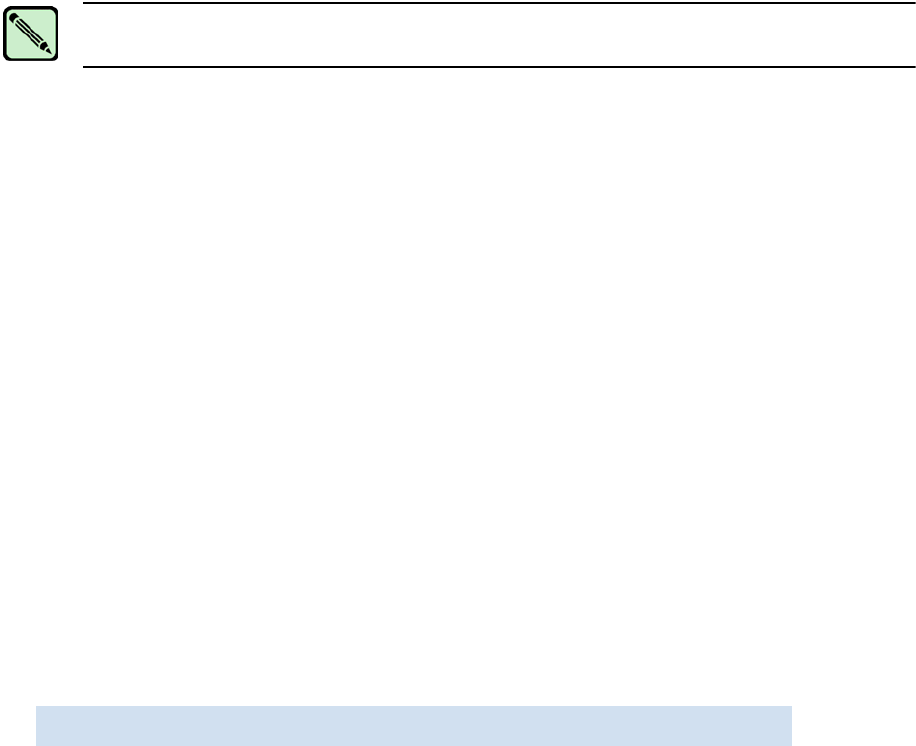
SilkWorm 4100 QuickStart Guide 9 of 12
Publication Number: 53-0000564-01
Providing Power to the Switch
To provide electrical power to the SilkWorm 4100:
1. Connect the power cords to both power supplies and then to power sources on separate circuits to protect against AC
failure. Ensure that the cords have a minimum service loop of 6 inches available and are routed to avoid stress.
2. Power on the power supplies by flipping both AC switches to “1”. The power supply LED lights up green, and the
switch begins running POST. The switch requires a minimum of three minutes to boot and complete POST.
3. After POST is complete, verify that the switch power and status LEDs on the left of the port side of the switch are
green.
Creating a Serial Connection
To create a serial connection to the SilkWorm 4100:
1. Remove the plug from the serial port and insert the serial cable provided with the SilkWorm 4100.
2. Connect the serial cable to the serial port on the switch and to an RS-232 serial port on the workstation. If the serial
port on the workstation is RJ-45 instead of RS-232, you can remove the adapter on the end of the serial cable and
insert the exposed RJ-45 connector into the RJ-45 serial port on the workstation.
3. Disable any serial communication programs running on the workstation.
4. Open a terminal emulator application (such as HyperTerminal for Windows or TERM in a UNIX environment) and
configure the application as follows:
• In a Windows 95, 98, 2000, or NT environment:
Bits per second: 9600
Databits: 8
Parity: None
Stop bits: 1
Flow control: None
• In a UNIX environment, enter the following string at the prompt:
Connecting to the Switch Using the Serial Connection
To log in to the switch through the serial connection:
1. Verify that the switch has completed POST. When POST is complete, the port status and switch power and status
LEDs return to a standard healthy state; for information about LED signals, refer to the SilkWorm 4100 Hardware
Reference Manual.
2. When the terminal emulator application stops reporting information, press Enter to display the login prompt.
Note
Power is supplied to the switch as soon as the first power supply is connected and turned on.
tip /dev/ttyyb -9600