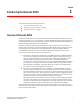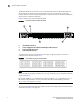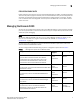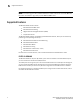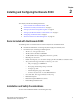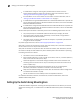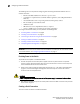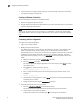Technical data
10 Brocade 5000 Hardware Reference Manual
Publication Number: 53-1000424-03
Configuring the Brocade 5000
2
4. If the serial port is no longer required, log out of the serial console, remove the serial cable,
and replace the plug in the serial port.
Creating an Ethernet Connection
To create an Ethernet connection to the Brocade 5000:
1. Remove the plug from the Ethernet port.
2. Connect an Ethernet cable to the switch Ethernet port and to the workstation or to an Ethernet
network containing the workstation.
NOTE
At this point, the switch can be accessed remotely, by command line or by Brocade Advanced Web
Tools. Ensure that the switch is not being modified from any other connections during the remaining
tasks.
Completing Switch Configuration
To complete the switch configuration:
1. Log on to the switch by telnet.
2. Modify the domain ID if required.
The default domain ID is 1. If the switch is not powered on until after it is connected to the
fabric and the default domain ID is already in use, the domain ID for the new switch is
automatically reset to a unique value. If the switch is connected to the fabric after is has been
powered on and the default domain ID is already in use, the fabric segments. To find the
domain IDs that are currently in use, run the fabricShow command on another switch in the
fabric.
a. Disable the switch by typing the switchDisable command.
b. Enter the configure command.
The command prompts display sequentially; enter a new value or press Enter to accept
each default value.
c. Enter y after the “Fabric parameters” prompt:
Fabric parameters (yes, y, no, n): [no] y
d. Enter a unique domain ID (such as the domain ID used by the previous switch, if still
available):
Domain: (1..239) [1] 3
e. Complete the remaining prompts or press Ctrl-D to accept the remaining settings without
completing all the prompts.
f. Enable the switch by entering the switchEnable command.
7. Optionally, specify any custom status policies:
a. Enter the switchStatusPolicySet command at the prompt.
This command sets the policy parameters that determine overall switch status.
b. Customize the status policies as desired.
To deactivate the alarm for a condition, type 0 at the prompt for that condition.