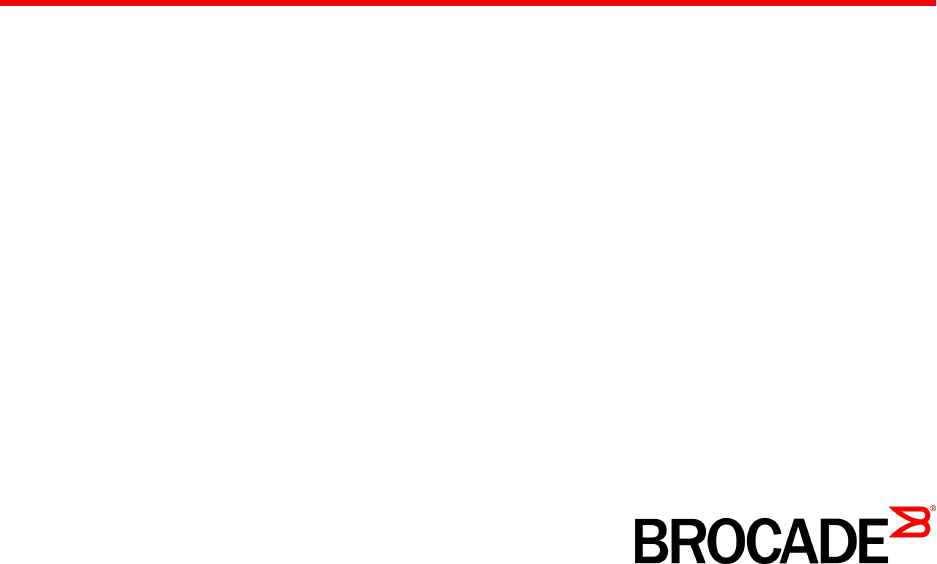53-1000854-07 9 January 2015 Brocade 5100 Hardware Installation Guide
© 2015, Brocade Communications Systems, Inc. All Rights Reserved. ADX, Brocade, Brocade Assurance, the B-wing symbol, DCX, Fabric OS, HyperEdge, ICX, MLX, MyBrocade, OpenScript, The Effortless Network, VCS, VDX, Vplane, and Vyatta are registered trademarks, and Fabric Vision and vADX are trademarks of Brocade Communications Systems, Inc., in the United States and/or in other countries. Other brands, products, or service names mentioned may be trademarks of others.
Contents Preface..................................................................................................................................... 5 Document conventions......................................................................................5 Text formatting conventions.................................................................. 5 Command syntax conventions.............................................................. 5 Notes, cautions, and warnings....................................
LED locations....................................................................................28 LED Patterns.....................................................................................28 POST and boot specifications.......................................................................30 POST................................................................................................ 30 Boot...................................................................................................
Preface ● Document conventions......................................................................................................5 ● Brocade resources............................................................................................................ 7 ● Contacting Brocade Technical Support.............................................................................7 ● Document feedback..........................................................................................................
Notes, cautions, and warnings Convention Description value In Fibre Channel products, a fixed value provided as input to a command option is printed in plain text, for example, --show WWN. [] Syntax components displayed within square brackets are optional. Default responses to system prompts are enclosed in square brackets. {x|y|z} A choice of required parameters is enclosed in curly brackets separated by vertical bars. You must select one of the options.
Brocade resources Brocade resources Visit the Brocade website to locate related documentation for your product and additional Brocade resources. You can download additional publications supporting your product at www.brocade.com. Select the Brocade Products tab to locate your product, then click the Brocade product name or image to open the individual product page. The user manuals are available in the resources module at the bottom of the page under the Documentation category.
Document feedback • Brocade Supplemental Support augments your existing OEM support contract, providing direct access to Brocade expertise. For more information, contact Brocade or your OEM. • For questions regarding service levels and response times, contact your OEM/Solution Provider. Document feedback To send feedback and report errors in the documentation you can use the feedback form posted with the document or you can e-mail the documentation team.
About This Document ● Supported hardware and software.................................................................................... 9 ● What’s new in this document............................................................................................ 9 Supported hardware and software Although many different software and hardware configurations are tested and supported by Brocade Communications Systems, Inc. for Fabric OS v6.1.
What’s new in this document 10 Brocade 5100 Hardware Installation Guide 53-1000854-07
Brocade 5100 Introduction ● Brocade 5100 overview...................................................................................................11 ● Facility requirements....................................................................................................... 12 ● Port side of the Brocade 5100.........................................................................................13 ● Non-port side of the Brocade 5100.........................................................................
Facility requirements • Industry-leading extended distance support, which enables native Fibre Channel extension greater than 590 km. • Expanded security for up to 16,000 hardware zones. Hardware zoning is accomplished at the port level of the switch or by World Wide Name (WWN). Hardware zoning permits or denies delivery of frames to any destination port address. • Unicast, multicast (255 groups), and broadcast data traffic type, are support.
Port side of the Brocade 5100 Port side of the Brocade 5100 The port side of the Brocade 5100 includes the system status LED, console port, Ethernet port and LEDs, USB port, and Fibre Channel ports and the corresponding port status LEDs. FIGURE 1 Port-side view of the Brocade 5100 1. 2. 3. 4. 5. 6. 7. 8.
Non-port side of the Brocade 5100 4. Trunking port group 1; FC ports 24-31 5. Trunking port group 1; FC ports 32-39 NOTE You can also use port index and PIDs to identify a port. For more information, refer to the Fabric OS Administrator's Guide NOTE Brocade ISL Trunking is licensed software that allows you to create trunking groups of ISLs between adjacent switches. Trunking is supported by combining maximum of eight ports per group to form 64Gbps ISL trunk.
Ports on Demand license Ports on Demand license The Brocade 5100 has 40 ports. By default, ports 0-24 are enabled. To enable additional ports, you must install Ports On Demand (POD) licenses. To install a POD license, you can either use the supplied license key or generate a license key. Typically the switch is shipped with a paper pack that specifies the transaction key to use with the Software License Keys link. Use this transaction key on the Brocade Web site at www.brocade.
ISL trunking groups 16 Brocade 5100 Hardware Installation Guide 53-1000854-07
Brocade 5100 Installation and Configuration ● Installation and safety considerations............................................................................. 17 ● Items included with the Brocade 5100............................................................................ 20 ● Installing a standalone Brocade 5100............................................................................. 21 ● Rack installation for a Brocade 5100........................................................................
Power precautions CAUTION Before plugging a cable into to any port, be sure to discharge the voltage stored on the cable by touching the electrical contacts to ground surface. CAUTION Static electricity can damage the chassis and other electronic devices. To avoid damage, keep static-sensitive devices in their static-protective packages until you are ready to install them. Wear a wrist grounding strap connected to chassis ground (if the device is plugged in) or a bench ground.
Environmental considerations DANGER Risk of explosion if battery is replaced by an incorrect type. Dispose of used batteries according to the instructions. Environmental considerations For successful installation and operation of the switch, ensure that the following environmental requirements are met: • At a minimum, adequate cooling requires that you install the switch with the non-port side, which contains the air intake vents, facing the cool-air aisle.
Recommendations for cable management Recommendations for cable management The minimum bend radius for a 50 micron cable is 2 inches under full tensile load and 1.2 inches with no tensile load. Cables can be organized and managed in a variety of ways, for example, using cable channels on the sides of the rack or patch panels to minimize cable management. Following is a list of recommendations: NOTE You should not use tie wraps with optical cables because they are easy to over tighten.
Installing a standalone Brocade 5100 ‐ ‐ ‐ Rubber feet, required for setting up the switch as a standalone unit Brocade 5100 QuickStart Guide EZSwitchSetup CD Installing a standalone Brocade 5100 Perform this task to install the Brocade 5100 as a standalone unit. 1. Unpack the Brocade 5100 and verify the items listed on Items included with the Brocade 5100 on page 20. Verify the items are present and undamaged. 2. Apply the adhesive rubber feet.
Brocade 5100 configuration Brocade 5100 configuration Once you have set up the Brocade 5100 in a rack or as a standalone switch, it is time to give it power and a basic configuration. If you are going to use the Brocade 5100 in a single-switch setup, you can use EZSwitchSetup to complete the basic configuration. See the EZSwitchSetup CD , included with the Brocade 5100 for more information. You can also use the Brocade 5100 Quick Start Guide .
Switch IP address Parameter Value Stop bits 1 Flow control None • In a UNIX environment, enter the following string at the prompt: tip /dev/ttyb -9600 If ttyb is already in use, use ttya instead and enter the following string at the prompt: tip /dev/ttya -9600 Switch IP address You can configure the Brocade 5100 with a static IP address, or you can use a DHCP (Dynamic Host Configuration Protocol) server to set the IP address of the switch. DHCP is enabled by default.
Date and time settings Date and time settings The Brocade 5100 maintains the current date and time inside a battery-backed real-time clock (RTC) circuit. Date and time are used for logging events. Switch operation does not depend on the date and time; a Brocade 5100 with an incorrect date and time value still functions properly. However, because the date and time are used for logging, error detection, and troubleshooting, you should set them correctly.
Setting the date The tsClockServer command accepts multiple server addresses in either IPv4, IPv6, or DNS name formats. When multiple NTP server addresses are passed, tsclockserver sets the first obtainable address as the active NTP server. The rest are stored as backup servers that can take over if the active NTP server fails. The principal or primary FCS switch synchronizes its time with the NTP server every 64 seconds. Setting the date Perform the following steps to set the date on the switch. 1.
Synchronizing local time using NTP The following procedure describes how to set the current time zone using interactive mode to Pacific Standard Time. 1. Type the tsTimeZone command as follows: switch:admin> tstimezone --interactive 2. You are prompted to select a general location. Please identify a location so that time zone rules can be set correctly. 3. Enter the appropriate number or Ctrl-D to quit. 4. At the prompt, select a country location. 5.
Brocade 5100 Operation ● Powering the Brocade 5100 on and off...........................................................................27 ● LED activity interpretation............................................................................................... 27 ● POST and boot specifications.........................................................................................30 ● Interpreting POST results................................................................................................
LED locations LED locations FIGURE 4 Port Side LEDs on the Brocade 5100. 1. System status LED (top) and System power (bottom) 2. Ethernet port Status LEDs (green/amber) 3. FC port status (port 9) FIGURE 5 Non-Port Side LEDs on the Brocade 5100. 1. Power supply status LED 2. Power supply status LED LED Patterns The following table describes the LEDs and their actions on the switch.
Brocade 5100 Operation TABLE 2 Brocade 5100 LED Patterns During Normal Operation (Continued) LED Name LED Color Status of Hardware Recommended Action Flashing green (for more than five seconds) A power supply and fan assembly fault has occurred for one of the following reasons: Take one of the following actions: • The power supply or fan in the assembly has failed. • The FRU was disabled by a user. • The FRU power switch has been turned off or the unit has been unplugged.
POST and boot specifications TABLE 2 Brocade 5100 LED Patterns During Normal Operation (Continued) LED Name LED Color Status of Hardware Recommended Action Slow flashing green Port is online but segmented (flashing in twobecause of a loopback cable or second intervals) incompatible switch connection. No action required. Fast flashing green (flashing in halfsecond intervals) Port is online and an internal loopback diagnostic test is running. No action required.
Boot Boot In addition to POST, boot includes the following tasks after POST is complete: 1. Performs universal port configuration. 2. Initializes links. 3. Analyzes fabric. If any ports are connected to other switches, the switch participates in a fabric configuration. 4. Obtains a domain ID and assigning port addresses. 5. Constructs unicast routing tables. 6. Enables normal port operation.
Installing an SFP Installing an SFP The Brocade 5100 only supports Brocade-branded SFPs. If you use an unqualified SFP, the switchShow command output shows the port in a Mod_Inv state. Fabric OS also logs the issue in the system error log. Complete the following steps to install an SFP. 1. Making sure that the bail (wire handle) is in the unlocked position, place the SFP in the correctly oriented position on the port, as shown in the following figure. 2.
Field Replaceable Units (FRUs) Field Replaceable Units (FRUs) The power supplies have the fans inside and can be replaced onsite without the use of special tools. The power supply/fan assembly units are keyed to ensure correct orientation during installation. Replacement instructions are provided with all replacement units ordered. Power supply/fan assembly FRU replacement The Brocade 5100 fans are fixed inside the integrated power supply/fan FRU to provide necessary airflow to cool the whole system.
Managing the Brocade 5100 Managing the Brocade 5100 You can use the management functions built into the Brocade 5100 to monitor the fabric topology, port status, physical status, and other information to help you analyze switch performance and to accelerate system debugging. The Brocade 5100 automatically performs power-on-self-test (POST) each time it is turned on. Any errors are recorded in the error log. For more information about POST, see POST and boot specifications on page 30.
Removal and Replacement of Combined Power Supply and Fan Assembly (Port-side Air Exhaust) ● Before beginning installation........................................................................................... 35 ● Installing a combined power supply and fan assembly FRU...........................................35 Before beginning installation This section describes how to change a power supply/fan assembly for a unit with a port-side air exhaust.
Time required CAUTION Changes or modifications made to this device that are not expressly approved by the party responsible for compliance could void the user's authority to operate the equipment. Because the cooling system relies on pressurized air, do not leave any of the fan assembly slots empty longer than two minutes while the switch is operating. If a fan assembly fails, leave it in the switch until it can be replaced. Maintain all fan assemblies in operational condition to provide redundancy.
Removal and Replacement of Combined Power Supply and Fan Assembly (Port-side Air Exhaust) 1. Unscrew the captive screw on the power supply/fan assembly you are replacing using a Phillips-head screwdriver. 2. Remove the power supply/fan assembly from the chassis by pulling the handle out, away from the chassis. 3. Confirm that the new power supply/fan assembly has the same part number as the removed one. 4.
Replacing the power supply/fan assembly 38 Brocade 5100 Hardware Installation Guide 53-1000854-07
Brocade 5100 Technical Specifications This document highlights the features and specifications for the Brocade 5100 switches.
Brocade 5100 Technical Specifications LEDs System component Description Switch status and management One system status LED (above) on the left side One power status LED (below) on the left side 40 port status LEDs, one for each Fibre Channel port, located above the ports One power supply status LED on each power supply FRU, to the left of the ON/OFF rocker switch on the non-port side of the switch Other System component Description Serial Cable RJ-45 connector cable RJ-45 to DB9 adaptor RJ-45 to D
Brocade 5100 Technical Specifications Condition Operational Non-operational Airflow Maximum: 49.3 cmh (29 cfm) N/A Nominal: 37.
Brocade 5100 Technical Specifications Port speed (Gbps) Cable size (microns) Short wavelength (SWL) Long wavelength (LWL) Extended long wavelength (ELWL) 2 50 300 m (984 feet) (OM2); 500 m (1,640 feet) (OM3) N/A N/A 62.5 150 m (492 feet) 10 km (6.2 miles) 80 km (50 miles) 9 N/A 10 km (6.2 miles) 80 km (50 miles) 50 150 m (492 feet) (OM2); 380 m (1,246 feet) (OM3) N/A N/A 62.5 70 m (230 feet) N/A N/A 9 N/A N/A N/A 50 50 m (164 feet) (OM2); 150 m (492 feet) (OM3) N/A N/A 62.
Brocade 5100 Technical Specifications Serial port specifications (protocol) Parameter Value Baud 9600 Data bits 8 Parity None Stop bits 1 Flow control None Memory specifications Memory Type Size Main memory SDRAM 512 MB Boot Flash 4 MB Compact Flash 1 GB Regulatory compliance (EMC) • • • • • • • • • ANSI C63.4 ICES-003 Class A CISPR22 and JEIDA EN55022 and EN55024 EN55022 or CISPR22 or AS/NZS CISPR22 51318.22-99 and 51318.24.99 KN22 and KN24 GB17625.
Brocade 5100 Technical Specifications ‐ ‐ EN61000-3-2/JEIDA (European and Japanese Spec) EN61000-3-3 Regulatory compliance (safety) • • • • • Bi-Nat UL/CSA 60950-1 EN 60950-1 IEC 60950-1 GB4943-2001 and GB9254-1998 CNS 14336(94) Regulatory compliance (environmental) • 2011/65/EU - Restriction of the use of certain hazardous substance in electrical and electronic equipment (EU RoHS). • 2012/19/EU - Waste electrical and electronic equipment (EU WEEE). • 94/62/EC - packaging and packaging waste (EU).
Regulatory Statements ● BSMI statement (Taiwan)................................................................................................45 ● Canadian requirements...................................................................................................45 ● CE Statement..................................................................................................................45 ● China CC statement..........................................................................................
China CC statement ‐ ‐ EN61000-3-2/JEIDA (European and Japanese Harmonics Spec) EN61000-3-3 China CC statement China ROHS Refer to the latest revision of the China ROHS document (P/N 53‐1000428‐xx) which ships with the product.
FCC warning (US only) FCC warning (US only) This equipment has been tested and complies with the limits for a Class A computing device pursuant to Part 15 of the FCC Rules. These limits are designed to provide reasonable protection against harmful interference when the equipment is operated in a commercial environment.
VCCI statement 48 Brocade 5100 Hardware Installation Guide 53-1000854-07
Cautions and Danger Notices ● Cautions.......................................................................................................................... 49 ● Danger Notices............................................................................................................... 52 Cautions A Caution statement alerts you to situations that can be potentially hazardous to you or cause damage to hardware, firmware, software, or data.
Cautions and Danger Notices VORSICHT Das Gerät darf nicht in einer Umgebung mit einer Umgebungsbetriebstemperatur von über 40°C (104°F) installiert werden. MISE EN GARDE N'installez pas le dispositif dans un environnement où la température d'exploitation ambiante risque de dépasser 40°C (104°F). PRECAUCIÓN No instale el instrumento en un entorno en el que la temperatura ambiente de operación pueda exceder los 40°C (104°F).
Cautions and Danger Notices VORSICHT Bevor Sie ein Kabel in einen Anschluss einstecken, entladen Sie jegliche im Kabel vorhandene elektrische Spannung, indem Sie mit den elektrischen Kontakten eine geerdete Oberfläche berühren. MISE EN GARDE Avant de brancher un câble à un port, assurez-vous de décharger la tension du câble en reliant les contacts électriques à la terre.
Danger Notices VORSICHT Beachten Sie mechanischen Führungen an jeder Seite des Netzteils, das ordnungegemäß in die Führungen gesteckt werden muss. Das Netzteil darf niemals umgedreht eingesteckt werden. MISE EN GARDE Suivez attentivement les repères mécaniques de chaque côté du slot du bloc d'alimentation et assurez-vous que le bloc d'alimentation est bien inséré dans les repères. N'insérez jamais le bloc d'alimentation à l'envers.
Cautions and Danger Notices GEFAHR Aus Sicherheitsgründen sollte ein EGB-Armband zum Schutz von elektronischen gefährdeten Bauelementen mit einem 1 Megaohm-Reihenwiderstand ausgestattet sein. DANGER Pour des raisons de sécurité, la dragonne ESD doit contenir une résistance de série 1 méga ohm. PELIGRO Por razones de seguridad, la correa de muñeca ESD deberá contener un resistor en serie de 1 mega ohmio.
Cautions and Danger Notices DANGER To avoid high voltage shock, do not open the device while the power is on. GEFAHR Das eingeschaltete Gerät darf nicht geöffnet werden, da andernfalls das Risiko eines Stromschlags mit Hochspannung besteht. DANGER Afin d'éviter tout choc électrique, n'ouvrez pas l'appareil lorsqu'il est sous tension. PELIGRO Para evitar una descarga de alto voltaje, no abra el dispositivo mientras esté encendido. DANGER Risk of explosion if battery is replaced by an incorrect type.
Index A I access installing a Brocade 5100 into an EIA cabinet 21 installing an SFP 32 installing a stand-alone Brocade 5100 21 interpreting POST results 31 ISL trunking groups 15 items required for installation 20 NTP 26 accessory kit 20 B Brocade Advanced Web Tools 34 Brocade Fabric Manager 34 Brocade ISL Trunking 13, 15 BSMI statement (Taiwan) 45 C Canadian requirements 45 CE statement 45 Command line interface (CLI) 34 configuring date and time 24 NTP 26 configuring the Brocade 5100 22 L LEDs i
error messages 31 interpreting 31 POST and boot specifications 30 power status LED 27 power supply status LED 27 provide power to the switch 22 R rack requirements 12 recommendations for cable management 20 requirements airflow 12 electrical 12 environmental 12 facility 12 rack 12 RTC battery 18 S setting time zone 25 settings date and time 24 setting the date and time 24 setting the IP address 23 Setting time zones 25 SNMP 34 system status LED 27 T tests, diagnostic 32 time 24 time and datedate and