Installation guide
Table Of Contents
- Contents
- Preface
- About This Document
- Brocade 5100 Introduction
- Brocade 5100 Installation and Configuration
- Brocade 5100 Operation
- Removal and Replacement of Combined Power Supply and Fan Assembly (Port-side Air Exhaust)
- Brocade 5100 Technical Specifications
- Regulatory Statements
- Cautions and Danger Notices
- Index
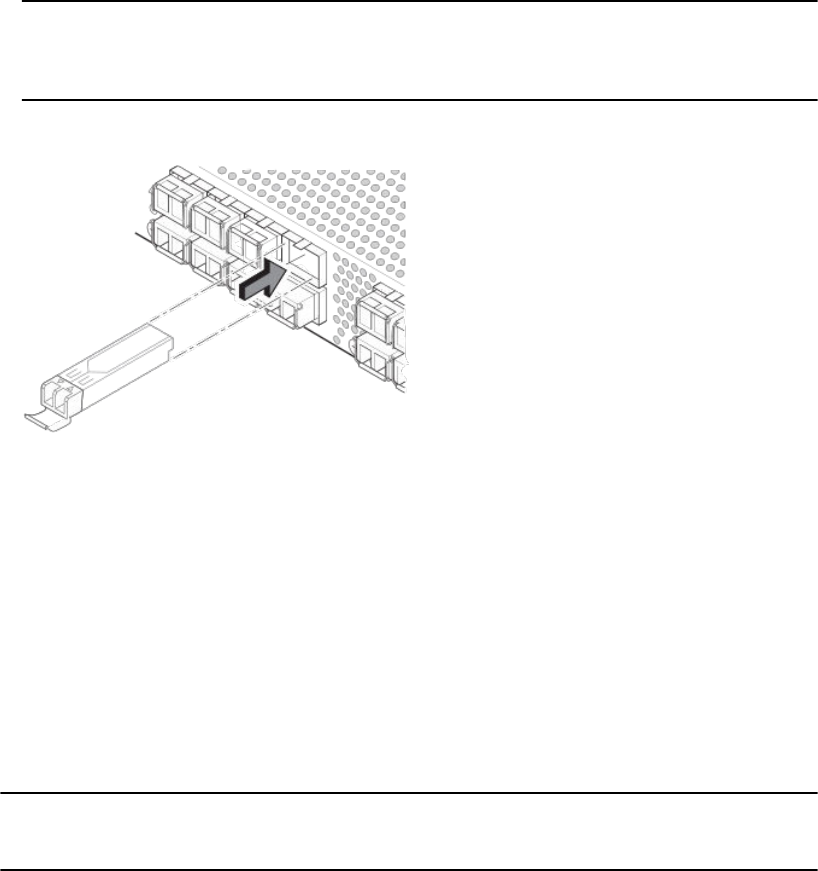
Installing an SFP
The Brocade 5100 only supports Brocade-branded SFPs. If you use an unqualified SFP, the
switchShow command output shows the port in a Mod_Inv state. Fabric OS also logs the issue in the
system error log.
Complete the following steps to install an SFP.
1. Making sure that the bail (wire handle) is in the unlocked position, place the SFP in the correctly
oriented position on the port, as shown in the following figure.
2. Slide the SFP into the port until you feel it click into place; then close the bail.
NOTE
Each SFP has a 10-pad gold-plated PCB-edge connector on the bottom. The correct position to
insert an SFP into the upper row of ports is with the gold edge down. The correct position to insert
an SFP into the lower row of ports is with the gold edge up.
FIGURE 6 Installing an SFP in the upper row of port slot
Diagnostic tests
In addition to POST, the Fabric OS includes diagnostic tests to help you troubleshoot the hardware
and firmware. This includes tests of internal connections and circuitry, fixed media, and the
transceivers and cables in use.
The tests are implemented by command, either through a Telnet session or through a terminal set up
for a serial connection to the switch. Some tests require the ports to be connected by external cables,
to allow diagnostics to verify the serializer/deserializer interface, transceiver, and cable. Some tests
require loopback plugs.
Diagnostic tests are run at link speeds of 1, 2, 4, and 8 Gbps depending on the speed of the link being
tested.
NOTE
Diagnostic tests might temporarily lock the transmit and receive speed of the links during diagnostic
testing.
For information about specific diagnostic tests, refer to the Fabric OS Troubleshooting and Diagnostics
Guide.
Installing an SFP
32 Brocade 5100 Hardware Installation Guide
53-1000854-07










