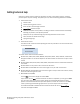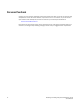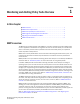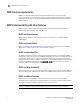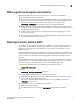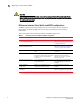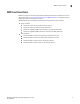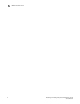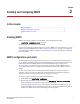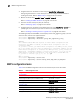Technical data
Monitoring and Alerting Policy Suite Administrator’s Guide 3
53-1002933-02
MAPS upgrade and downgrade considerations
1
MAPS upgrade and downgrade considerations
When downgrading from Fabric OS 7.2 to any previous version of the OS, the following
MAPS-related behaviors should be expected:
• When an active CP is running Fabric OS 7.2 with MAPS disabled, and the standby device has
an earlier version of the Fabric OS, High Availability will be synchronized, but MAPS will not be
allowed to be enabled until the firmware on the standby device is upgraded. The
mapsConfig --enablemaps command fails and an error message is displayed.
• When an active CP is running Fabric OS 7.2 and MAPS is enabled, but the standby device is
running Fabric OS 7.1 or earlier, then High Availability will not be synchronized until the standby
CP is upgraded to Fabric OS 7.2.
• On devices with a single CP, there is no change in behavior when downgrading to an earlier
version of the Fabric OS.
• When a configuration download occurs, the MAPS configuration is downloaded onto a switch
only if MAPS is enabled on that local switch.
Migrating from Fabric Watch to MAPS
To use MAPS, you must migrate from Fabric Watch to MAPS. On a switch running Fabric OS 7.2.0 or
later, or when you upgrade your existing switch to Fabric OS 7.2.0, Fabric Watch is enabled by
default. On an upgraded switch, Fabric Watch continues to monitor as in Fabric OS 7.1.0 until
MAPS is activated.
When you migrate from Fabric Watch to MAPS, the Fabric Watch configuration can be converted to
a MAPS-compatible configuration so you do not need to reconfigure all of the thresholds and rules.
If you do not make the conversion as part of the migration, you will need to configure the rules
manually.
Activating MAPS is a chassis-specific process, and you can activate only one chassis at a time. On a
given chassis there can be multiple logical switches. Activating MAPS will enable it for all logical
switches in the chassis. Each logical switch can have its own MAPS configuration.
To migrate from Fabric Watch and activate MAPS, run the following commands:
mapsconfig --enablemaps
followed by
mapsconfig --fwconvert -enablepolicy policyname
Upon successful completion of this command, the following happens:
• Fabric Watch configurations are converted to MAPS policies. Refer to “Fabric Watch legacy
policies” on page 23 for additional information.
To not convert the Fabric Watch configurations when you activate MAPS, do not include
--fwconvert in the command.
• Fabric Watch monitoring and commands are disabled.
• MAPS commands are enabled.
• The MAPS policy that is specified in the -enablepolicy policy parameter is enabled.