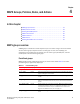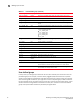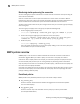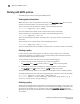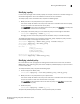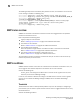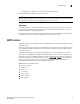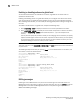Technical data
Monitoring and Alerting Policy Suite Administrator’s Guide 21
53-1002933-02
MAPS groups overview
4
Viewing group information
MAPS allows you to view the information for all groups or a specific group.
To view a summary of all the logical groups on a switch, enter logicalGroup --show. This command
returns the group name, and whether the group is predefined.
The following example shows the output of logicalGroup --show.
switch:admin> logicalgroup --show
--------------------------------------------------------------------------------
Group Name |Predefined |Type |Member Count |Members
ALL_PORTS Yes Port 48 6/0-15,7/0-31
ALL_SFP Yes SFP 11 7/8-14,7/24-27
ALL_PS Yes PowerSupply 2 0-1
::: ::
Group1 No Port 10 1/1-5,3/7-9,3/12
Group2 No SFP 10 1/1-5,3/7-9,3/12
To view details of a specific logical group on a switch, enter the following command:
logicalGroup --show groupname
This command returns the group name, whether the group is predefined, the group’s type (port,
SFP, and so on), the number of members, and the group members.
The following example shows the output of logicalGroup --show ALL_TS.
switch:admin> logicalgroup --show ALL_TS
--------------------------------------------------------------------------------
Group Name |Predefined |Type |Member Count |Members
--------------------------------------------------------------------------------
ALL_TS Yes Temperature Sensor 4 0-3
You can also use this command to display the state of flows from a MAPS perspective. The state of
a flow is shown in the output in the “Members” column.The following example shows the output of
logicalGroup --show for a flow imported into MAPS that is active in Flow Vision, and being
monitored through MAPS.
switch:admin> logicalgroup -show fpm1
--------------------------------------------------------------------------------
Group Name |Predefined |Type |Member Count |Members
--------------------------------------------------------------------------------
fpm1 No Flow 1 Monitored Flow
The following example shows the output of logicalGroup --show for a flow imported into MAPS that
has either been deleted in Flow Vision or has been changed in Flow Vision to be a learning flow, or
has been changed in Flow Vision in such a way that statistics are not being generated. MAPS is not
monitoring this flow, but it is maintained as a zero member group. If you want to start monitoring
this flow, you must reimport the flow using mapsConfig --import -force. Refer to the Fabric OS
Command Reference for more information on using mapsConfig or logicalGroup.
switch:admin> logicalgroup --show fpm2
---------------------------------------------------------------------------------
Group Name |Predefined |Type |Member Count |Members
---------------------------------------------------------------------------------
fpm2 No Flow 0 Not Monitored
(Stale Flow)