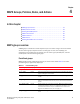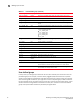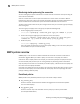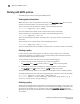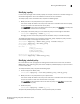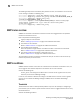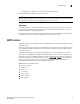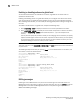Technical data
Monitoring and Alerting Policy Suite Administrator’s Guide 25
53-1002933-02
Working with MAPS policies
4
Modifying a policy
In some cases you might need to modify a policy, for example, if elements in the fabric change or if
threshold configurations need to be modified to catch certain error conditions.
To modify a policy and its associated rules, complete the following steps.
1. Modify the rules in the policy based on your requirements.
You cannot modify the default rules, but you can add rules to and delete rules from the policy,
and you can create rules and add them to the policy.
Use mapsPolicy to add rules to and delete rules from the policy. Use mapsRule to modify rules
or to create rules and add them to the policy.
2. If the policy is the active policy, you must enable the policy for the changes to take effect.
switch:admin> mapspolicy --enable my_policy
Changing the rules of the active policy does not take effect until you re-enable the policy.
The following example adds a rule to the policy named daily_policy, displays the policy, and then
re-enables the policy so the change can become active.
switch:admin> mapspolicy --addrule daily_policy -rulename check_crc
switch:admin> mapspolicy --show daily_policy
Policy Name: daily_policy
Rule List :
check_crc
defALL_E_PORTSITW_21
defALL_E_PORTSITW_40
myCHASSISFLASH_USAGE_90
Active Policy is ’daily_policy’
switch:admin> mapspolicy --enable daily_policy
Modifying a default policy
For a new switch or when you upgrade an existing switch to Fabric OS 7.1.0 or later, the default
MAPS policy is dflt_moderate_policy. You cannot modify this predefined policy, but you can clone it
to create a new policy.
To modify the default policy, complete the following steps.
1. Create a copy of the default policy.
switch:admin> mapspolicy --clone dflt_moderate_policy -name my_policy
2. Modify the rules in the policy based on your requirements.
You cannot modify the default rules, but you can add rules to and delete rules from the policy,
and you can create or clone rules and add them to the policy.
Use mapsPolicy to add and delete rules to and from the policy. Use mapsRule to create rules
and add them to the policy.
3. Enable the policy.
switch:admin> mapspolicy --enable my_policy
The previously-enabled policy is disabled, and the specified policy is enabled.