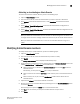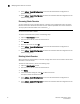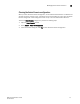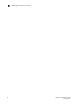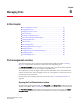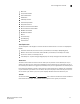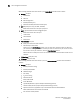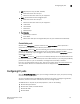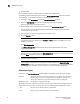Technical data
76 Web Tools Adminstrator’s Guide
53-1002152-01
Port management overview
6
NOTE
You can drag the column divider to resize a column, or drag columns to re-arrange them in a custom
order. You can also right-click a column heading to resize one or all columns, or sort the information
in ascending or descending order.
Admin Domain considerations
In fabrics with user-defined Admin Domains, the Port Administration window is filtered to show only
ports that are direct or indirect members of the currently selected Admin Domain:
• Direct members are ports that were directly added to the Admin Domain as members.
• Indirect members are:
- Non-owned ports on a member switch
- Non-owned ports to which member devices are attached
• All active ports, as well as any inactive EX_Ports are shown.
Port Administration window components
The Port Administration window has the following four tabs in the top left corner.
• FC Ports tab displays all of the FC ports on the switch (physical FC ports and logical ports).
• VE/VEx Ports tab displays all of the VE/VEx ports on the switch. If the switch does not have
VE/VEx ports, the VE/VEx Ports tab does not display.
• ICL Ports tab displays all of the ICL ports on the switch. If the switch does not have ICL Ports,
the ICL ports tab does not display.
• GigE Ports tab displays all of the GigE ports. If the switch does not have GigE ports, the
GigE Ports tab does not display.
The GigE Ports tab has the following three subtabs:
- General—General information about the GigE Ports.
- SFP—Displays information about SFP ports.
- Port Statistics—Displays statistics about the ports.
- IP Interfaces—Lets you view interfaces
- IP Routes—Lets you view routes
- FCIP tunnel—Lets you view FCIP tunnels. This tab has two buttons: Go to FCIP port and
Show Security Policies.
On selecting an FCIP tunnel, the following circuit details with the circuit properties are displayed:
• Circuit Number
• Tunnel ID
• Administrator Status
• Operational Status
• GigEPort
• Source IP
• Gateway
• VLAN ID