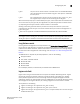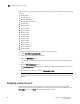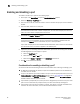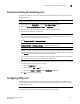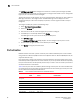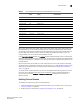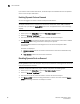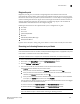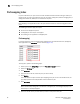Technical data
88 Web Tools Adminstrator’s Guide
53-1002152-01
Port activation
6
If you remove a Ports on Demand license, the licensed ports are disabled after the next platform
restart or the next port deactivation.
Enabling Dynamic Ports on Demand
You must be logged in as Admin to enable the Dynamic POD feature.
NOTE
The Dynamic PODs feature is supported on the Brocade 4018, 4020, 4024, 5460, and 5470
switches only. If you click the Enable DPOD button on an unsupported switch, an error message
displays.
To enable Dynamic Ports on Demand, perform the following steps.
1. Select a port in the Switch View to open the Port Administration window.
2. Select the FC Ports or GigE Ports tab.
3. From the tree on the left, select the switch or the slot that contains the port.
4. Click Enable DPOD to enable the licensing mechanism to be dynamic. If the button is labeled
Disable DPOD, the licensing mechanism is already set to dynamic.
The existing POD associations and assignments are set as the initial Dynamic POD
associations.
Two fields are displayed:
• Available Licenses indicate the number of free licenses. These can be allocated for any
port.
• Total Licenses indicate the total number of licenses.
Disabling Dynamic Ports on Demand
NOTE
Disabling DPODs causes traffic disruption. Any prior port associations and assignments are lost the
next time the switch is restarted.
To disable the Dynamic POD feature, log in as Admin and perform the following steps.
1. Select a port in the Switch View to open the Port Administration window.
2. Select the FC Ports or GigE Ports tab.
3. From the tree on the left, select the switch or the slot that contains the port.
4. Click Disable DPOD to set the licensing mechanism to static. If the button is labeled Enable
DPOD, the licensing mechanism is already set to static.