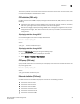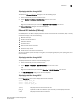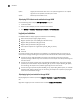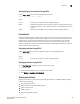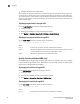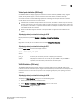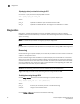Troubleshooting guide
Brocade Adapters Troubleshooting Guide 61
53-1001253-01
Statistics
3
Virtual port statistics (HBA only)
Use HCM and BCU to display logical port statistics for fabric discovery (FDISK) activity, logouts
(LOGO) activity, NPIV support, number of fabrics online and offline, and fabric cleanups.
Use these statistics to isolate NPIV login problems. Following are examples of what to check if
virtual devices are not listed in the name server:
• If FDISK sent and FDISK accept statistics do not match, the fabric or switch may not be ready
for data transmission. This is normal as long as it does not persist. If it does persist, there may
be a problem in the fabric or a protocol issue between the adapter and fabric. Note that in this
case FDISK retries also increase.
• Check the No NPIV support statistics to verify that NPIV is supported and enabled on the
switch.
Displaying virtual port statistics through HCM
Display statistics by selecting Monitor > Statistics > Virtual Port Statistics
OR
Right-click a virtual port on the device tree and select Virtual Port Statistics.
Displaying virtual port statistics through BCU
Use the vport --stats command to display statistics.
vport --stats <port_id> vpwwn
where:
port_id ID of the port for which you want to display rport statistics.
vpwwn Displays the statistics for the virtual port by its WWN. If no part WWN is
specified, the information provided is for the base vport.
VLAN Statistics (CNA only)
The HCM and BCU display statistics related to a specific VLAN, such as VLAN ID, VLAN name,
number of transmit and receive bytes, length of time between byte transmission and reception, and
correction status. You can also use options to set the polling frequency, start polling, and reset
statistics.
Displaying virtual port statistics through HCM
To display the VLAN Statistics dialog box, use the following steps:
1. Select an Ethernet port from the device tree.
2. Select Monitor > Statistics > VLAN Statistics from the main menu.
The VLAN Statistics dialog box displays.