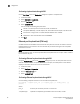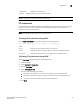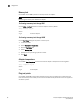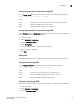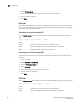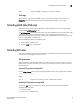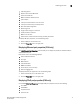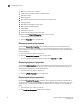Troubleshooting guide
Brocade Adapters Troubleshooting Guide 69
53-1001253-01
Collecting LLDP data (CNA only)
3
lpwwn Logical port WWN. 0 indicates the base port; otherwise.
Test Logs
While running a diagnostic test in HCM, a log of the test results displays at the bottom of the
Diagnostic dialog box. Display details of the test log by double-clicking a row in the log.
Collecting LLDP data (CNA only)
Collect information on the Link Layer Discovery Protocol (LLDP) associated with a specific CNA
using the HCM LLDP Properties panel.
The LLDP Properties panel displays information such as the MAC address of the local system, LLDP
operational status, system management address, user-configured port description, port
identification, configured name of local system, system capabilities based on system model, and
time to live (TTL) values in LLDP frames.
To collect LLDP data, perform the following steps.
1. Select a CNA in the device tree.
2. Click the LLDP tab in the right pane.
Collecting SFP data
This section provides an overview of BCU commands and HCM features that provide information,
on small form factor pluggable (SFP) transceivers.
SFP properties
BCU and HCM provide detailed information on the SFP transceiver for a selected port, such as its
health status, port speed, connector type, minimum and maximum distance, as well as details on
the extended link.
Display SFP properties through BCU
Use the diag --sfpshow BCU command to display detailed attributes for a specific SFP transceiver.
diag --sfpshow <port_id>
where:
port_id ID of the port for which you want to display SFP attributes.
Initiating SFP properties through HCM
Use the port SFP properties dialog box to display properties for a selected small form-factor
pluggable (SFP) transceiver.
1. Launch the HCM.
2. Select a port in the device tree.