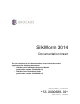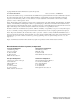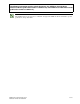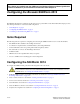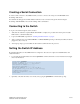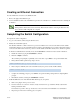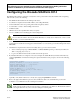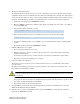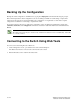SilkWorm 3014 Documentation Insert The text contained in this documentation insert should be used to supplement the following documents: • • SilkWorm 3014 Hardware Reference Manual (publication number 53-0000635-01) SilkWorm 3014 QuickStart Guide (publication number 53-0000636-01) Publication Number: 53-0000689-01 *53-0000689-01* Publication Date: 01/27/2005
Copyright © 2005, Brocade Communications Systems, Incorporated. ALL RIGHTS RESERVED. Publication Number: 53-0000689-01 Brocade, the Brocade B weave logo, Secure Fabric OS, and SilkWorm are registered trademarks of Brocade Communications Systems, Inc., in the United States and/or in other countries. Dell, the Dell E logo, and PowerEdge are registered trademarks of The Dell Corporation.
The following information applies to both documents, the SilkWorm 3014 Hardware Reference Manual (publication number 53-0000635-01) and SilkWorm 3014 QuickStart Guide (publication number 53-000036-01). Note The SilkWorm 3014 is also referred to as “SW3014” throughout the SilkWorm 3014 documentation, product specifications, and product labels.
This chapter was omitted from the SilkWorm 3014 Hardware Reference Manual (publication number 53-0000635-01) and should be inserted at the end of Chapter 2. Configuring the Brocade SilkWorm 3014 The SilkWorm 3014 must be configured correctly before it can operate within a network and fabric.
Creating a Serial Connection To create a serial connection to the SilkWorm 3014 you need to connect to the serial port on the DRAC/MC of the PowerEdge 1855 chassis. For details about setting up the terminal emulation with the correct connection and login information using the PowerEdge 1855 DRAC/MC, refer to the PowerEdge 1855 documentation. Connecting to the Switch To log in to the switch through the serial connection: 1. Verify that the switch has completed POST.
Creating an Ethernet Connection To create an Ethernet connection to the SilkWorm 3014: 1. Remove the plug from the Ethernet port. 2. Connect an Ethernet cable to the switch Ethernet port and to the workstation or to an Ethernet network containing the workstation. Note At this point the switch can be accessed remotely. Ensure that the switch is not being modified from any other connection until configuration is complete. Completing the Switch Configuration To complete the switch configuration: 1.
4. Connect the cables to the transceivers. The transceivers are keyed to ensure correct orientation. If a transceiver does not install easily, ensure that it is correctly oriented. The cables used in trunking groups must meet specific requirements. For a list of these requirements, refer to the Brocade Fabric OS Features Guide. Caution A 50-micron cable should not be bent to a radius less than 2 inches under full tensile load and 1.2 inches with no tensile load.
This following text was omitted from the SilkWorm 3014 QuickStart Guide (publication number 53-0000636-01) and should be inserted at the end of page 8. Configuring the Brocade SilkWorm 3014 The SilkWorm 3014 must be configured correctly before it can operate within a network and fabric.
6. Modify the domain ID if required. The default domain ID is 1. If the switch is not powered on until after it is connected to the fabric and the default domain ID is already in use, the domain ID for the new switch is automatically reset to a unique value. If the switch is connected to the fabric after is has been powered on and the default domain ID is already in use, the fabric segments. To find the domain IDs that are currently in use, run the fabricShow command on another switch in the fabric. a.
Backing Up the Configuration Back up the switch configuration to an FTP server by typing the configUpload command and following the prompts. This command uploads the switch configuration to the server, making it available for downloading to a replacement switch if necessary. Brocade recommends backing up the configuration on a regular basis to ensure that a complete configuration is available for downloading to a replacement switch.