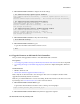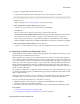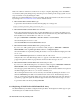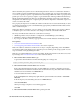Technical data
When a disk fails, the system looks for a dedicated spare first in order to reconstruct the vdisk. If it
does not find a properly sized dedicated spare, it looks for a global spare. A properly sized vdisk spare
is one whose capacity is equal to or greater than that of the largest disk in the vdisk. A properly sized
global spare is one whose capacity is equal to or greater than that of the largest disk in the disk array.
Ideally, the disk that failed in the first place should still be physically replaced by a new disk and
designated as the dedicated spare or a global spare, the decision depends on what kind of spare was
used to reconstruct the vdisk
If no properly sized spares are available, the vdisk reconstruction does not start automatically. To start
reconstruction manually, replace each failed disk by appropriately sized disk and then add each new
disk as a dedicated spare.
During the vdisk reconstruction, you can continue to use the vdisk. When a spare replaces a disk in
a vdisk, the spare’s icon in the enclosure view changes to match the other disks in that vdisk.
The array can indicate that a failure has occurred in several ways:
• SNMP trap will be sent (if controller is configured to send SNMP traps (it should be)).
• Failed drive will have amber LED illuminated.
• If you log into the disk controller, a pop up will be shown which indicates which disk(s) failed.
Prerequisites:
•
3.4.1 Set IP on Fibre Channel Disk Controllers and
•
3.4.2 Configuring Fibre Channel Disk Controllers have been completed.
Note: The vdisk reconstruction can take hours or days to complete, depending on the vdisk RAID
level and size, disk speed, utility priority, and other processes running on the storage system. You can
stop reconstruction only by deleting the vdisk.
Note: If a procedural STEP fails to execute successfully, STOP and contact the Customer Care Center
by referring to the 1.4 Customer Care Center section of this document.
1. Fibre channel disk controller GUI: Login
Login to Fibre Channel Disk Controller GUI using https as a manage user.
https://<fibre_channel_disk_controller_IP>
2. Fibre Channel Disk Controller GUI: Clear metadata
If the replacement disk has been used in another P2000 array, it will have metadata stored on it.
This data must be cleared before the disk can be used in the new array. The disks which need their
metadata to be cleared will be in a LEFTOVR state.
To clear metadata from leftover disks:
In the Configuration View panel, right-click the system and then select Tools > Clear Disk
Metadata.
In the main panel, select the disk(s) that are in an LEFTOVR state
Click Clear Metadata.
When processing is complete a success dialog appears.
Click OK.
3. Fibre Channel Disk Controller GUI: Add a global spare disk
136
909-2209-001 Revision G, February 2014
3 Procedures