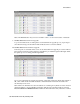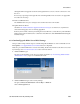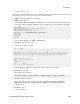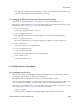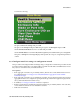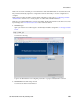Technical data
•
3.8.4 Deploy PM&C Guest
Note: If a procedural STEP fails to execute successfully, STOP and contact the Customer Care Center
by referring to the 1.4 Customer Care Center section of this document.
1. PM&C: Log into the PM&C as root using ssh.
2. PM&C: Create xml file
In /usr/TKLC/smac/html/public-configs create an xml file with information similar to the
following example. Change the Administrator password field only as instructed by the application.
<RIBCL VERSION="2.0">
<LOGIN USER_LOGIN="root" PASSWORD="password">
<USER_INFO MODE="write">
<MOD_USER USER_LOGIN="Administrator">
<PASSWORD value="<new Administrator password>"/>
</MOD_USER>
</USER_INFO>
</LOGIN>
</RIBCL>
Save this file as change_ilo_admin_passwd.xml
3. OA shell: Login to the active OA
Login to OA via ssh as root user.
login as: root
--------------------------------------------------------
WARNING: This is a private system. Do not attempt to login unless you are an
authorized user. Any authorized or unauthorized access and use may be moni-
tored and can result in criminal or civil prosecution under applicable law.
--------------------------------------------------------
Firmware Version: 3.00
Built: 03/19/2010 @ 14:13 OA
Bay
Number: 1 OA
Role: Active
root@10.240.17.51's password:
If the OA Role is not Active, login into the other OA the enclosure system
4. OA shell: Run hponcfg
Run the following command:
> hponcfg all http://<pmac_ip>/public-configs/change_ilo_admin_passwd.xml
5. OA shell: Check the output
Observe the output for error messages and refer to the HP Integrated Lights-Out
Management Processor Scripting and Command Line Resource Guide for
troubleshooting
6. OA shell: Logout
Logout from the OA
145
909-2209-001 Revision G, February 2014
3 Procedures