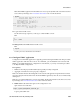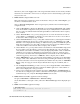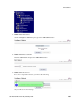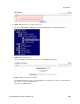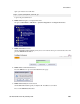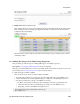Technical data
• After the image transfer is 100% complete, close the connection
> quit
Refer to the documentation provided by application for pmacftpusr password.
2. PM&C GUI: Login
Open web browser and enter:
https://<pmac_management_network_ip>
Login as pmacadmin user.
3. PM&C GUI: Attach the software image to the PM&C guest
If in Step 1 the ISO image was transferred directly to the PM&C guest via sftp, skip the rest of this
step and continue with step 4. If the image is on a CD or USB device, continue with this step.
In the PM&C GUI, nevigate to Main Menu > VM Managmenet.. In the "VM Entities" list, select
the PM&C guest. On the resulting "View VM Guest" page, select the "Media" tab.
Under the Media tab, find the ISO image in the "Available Media" list, and click its "Attach" button.
After a pause, the image will appear in the "Attached Media" list.
4. PM&C GUI: Navigate to Manage Software Images
210
909-2209-001 Revision G, February 2014
3 Procedures