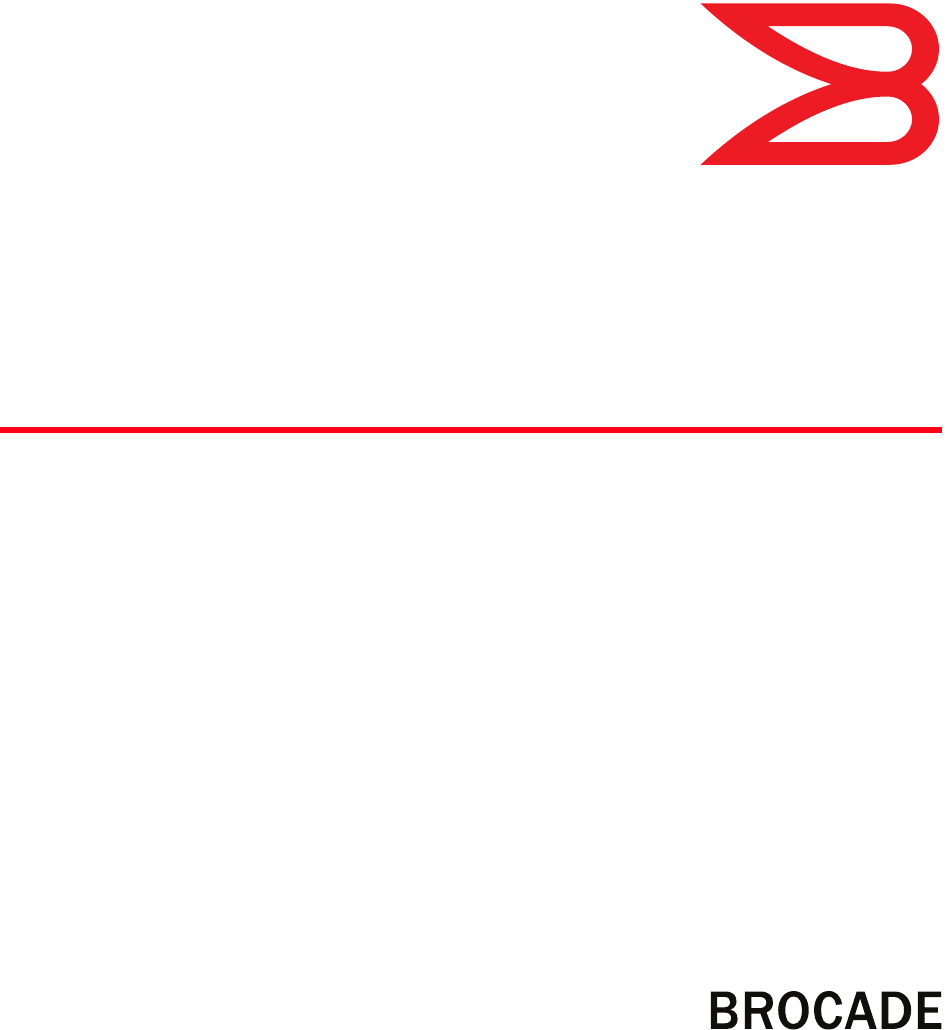53-1002338-03 5 August 2013 ® Brocade VDX 6710-54 QuickStart Guide Supporting the VDX 6710-54 53-1002338-03 *53-1002338-03*
Copyright © 2011-2013 Brocade Communications Systems, Inc. All Rights Reserved. ADX, AnyIO, Brocade, Brocade Assurance, the B-wing symbol, DCX, Fabric OS, ICX, MLX, MyBrocade, OpenScript, VCS, VDX, and Vyatta are registered trademarks, and HyperEdge, The Effortless Network, and The On-Demand Data Center are trademarks of Brocade Communications Systems, Inc., in the United States and/or in other countries. Other brands, products, or service names mentioned may be trademarks of their respective owners.
Overview This Quick Start guide is intended as an overview to help experienced installers unpack, install, and configure the Brocade VDX 6710-54 quickly. For more detailed installation and configuration instructions, see the Brocade Network OS Administrator’s Guide and the Brocade Network OS Command Reference Manual. NOTE Throughout this document, the Brocade VDX 6710 is referred to as the switch.
TABLE 1 .
NOTE You should not use tie wraps with optical cables because they are easily overtightened and can damage the optic fibers. Velcro-like wraps are recommended. • Plan for the rack space required for cable management before installing the switch. • Leave at least 1 m (3.28 ft) of slack for each port cable. This provides room to remove and replace the switch, allows for inadvertent movement of the rack, and helps prevent the cables from being bent to less than the minimum bend radius.
Rack installation for a Brocade VDX 6710-54 Follow the installation instructions shipped with the appropriate rack mount kit: • To install the switch into a 4-post fixed-rail rack, refer to the latest version of the Fixed Rack Mount Kit Installation Procedure, 53-1001274-0x. • To install the switch into a 2-post Telco rack, refer to the Flush Mount Rack Mount Kit Installation Procedure, 53-1002127-0x. Providing power to the switch Perform the following steps to provide power to the Brocade VDX 6710-54.
• In a Windows environment, enter the following values: 9600 bits per second, 8 databits, no parity, 1 stop bit, and no flow control. • In a UNIX environment using TIP, enter the following string at the prompt: tip /dev/ttyb -9600 If ttyb is already in use, use ttya instead. Serial cable pinouts The serial port is located on the port side of the VDX 6710. The switch uses an RJ-45 connector for the serial port. An RJ-45 to DB9 adaptor is also provided with the VDX 6710.
Changing the default account passwords When you change the default account password after you log in for the first time, only the default password rule is in effect. The rule specifies a minimum password length of eight characters. For advanced user and role management, including setting password rules, refer to the Security chapter of the Brocade Network OS Administrator’s Guide. 1. Enter the configure terminal command to enter global configuration mode. 2.
Enabling VCS mode Perform the following steps to enable VCS mode. 1. Log in to the switch using an account that has the admin role. 2. Enter the vcs enable command, including the RBridge parameter, as in the following example. vcs rbridge-id 1 enable The switch reboots when you confirm that you want to enable VCS mode.
Connecting network devices The Brocade VDX 6710-54 supports only Brocade-branded SFP+ optical transceivers and Brocade-approved direct-attach copper cables for its 10 Gbps DCB ports. The optical SFP+ transceivers support both Short Reach (SR) and Long Reach (LR) modules. Direct-attach copper cables support distances of 1 meter, 3 meters, and 5 meters. Non-branded active twinax cables can be used, but Brocade does not support them.
! FIGURE 1 Installing an SFP or SFP+ transceiver in the upper row of port slots 4. If this is not a direct-connect unit, remove the protective caps from the cable end and position the cable so that it is correctly oriented to the transceiver. 5. Insert the cable into the transceiver until it is firmly seated and the latching mechanism clicks.
Connecting to Ethernet or Fast Ethernet hubs For copper connections to Ethernet hubs, a 1000Base-T switch, or another Brocade device, a crossover cable is required. If the hub is equipped with an uplink port, it requires a straight-through cable instead of a crossover cable. NOTE The 802.3ab standard (automatic MDI or MDIX detection) calls for automatic negotiation of the connection between two 1000Base-T ports. Therefore, a crossover cable may not be required; a straight-through cable may work as well.