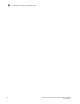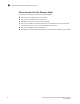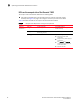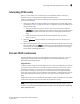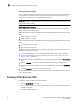Owner manual
24 Brocade 7800 Extension Switch Hardware Reference Manual
53-1001350-04
Operating the Brocade 7800 Extension Switch
3
Table 4 describes the LEDs and their actions on the port side of the Extension Switch.
TABLE 4 Port Side LED patterns during normal operation
LED Name LED Color Status of Hardware Recommended Action
Power Status No light System is off or there is an internal
power supply failure.
Verify that system is powered on
(power supply switches to “1”), the
power cables attached, and your
power source is live.
If the system power LED is not
green, the unit may be faulty.
Contact your Extension Switch
service provider.
Steady green System is on and power supplies
are functioning properly.
No action required.
System
Status
No light System is off or there is no power. Verify that system is on and has
completed booting.
Steady green System is on and functioning
properly.
No action required.
Steady amber (for
more than five
seconds)
Unknown state, boot failed, or the
system is faulty.
This LED displays steady amber
during POST; this is normal and
does not indicate a fault.
Perform the following steps:
1 Connect a serial cable to the
system.
2 Reboot the system.
3 Check the failure indicated on
the system console
4 Contact your Extension
Switch service provider.
Flashing
amber/green
Attention is required. A number of
variables can cause this status
including a single power supply
failure, a fan failure, or one or
more environmental ranges has
exceeded.
Check the management interface
and the error log for details on the
cause of status.
Contact your Extension Switch
service provider.
Ethernet Link No light There is no link. Verify that the Ethernet cable is
connected correctly.
Steady green There is a link No action required.
Ethernet
Status/Activit
y
No light No activity No action required.
Flashing green There is link activity (traffic). No action required.