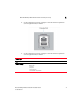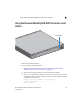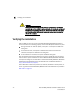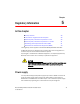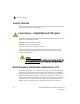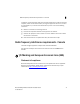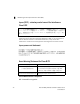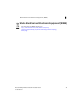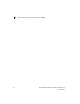Installation guide
Table Of Contents
- About This Document
- Introduction
- Specifications
- LED Codes
- Hardware Setup
- Cabling Information
- Gigabit Ethernet on the Brocade Mobility RFS4000 Controller
- Connecting USB devices
- Rack mount instructions
- Brocade Mobility RFS4000 Controller console port setup
- Supplying power to the Brocade Mobility RFS4000 Controller
- Using the Brocade Mobility RFS4000 Controller reset button
- Verifying the installation
- Regulatory Information
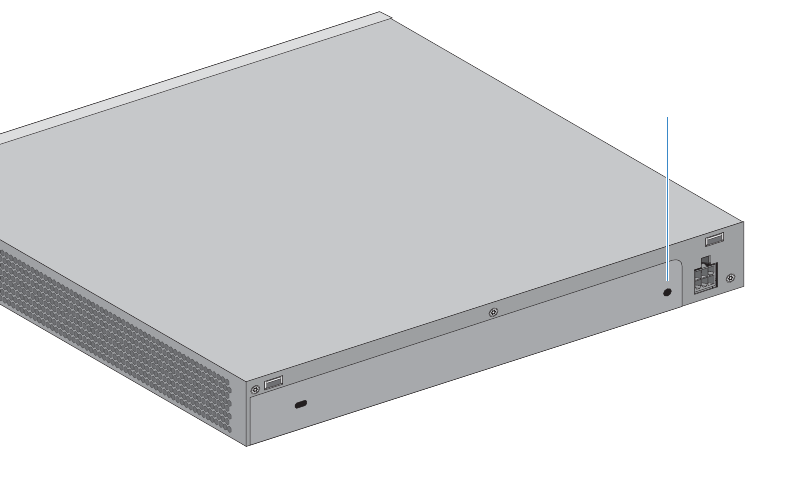
Using the Brocade Mobility RFS4000 Controller reset button
4
Brocade Mobility RFS4000 Controller Installation Guide 23
53-1001933-02
Using the Brocade Mobility RFS4000 Controller reset
button
The Brocade Mobility RFS4000 Controller has a reset button on the rear of the
switch near the power connector.
To reset the switch to factory defaults:
1. Connect a computer to the Console Port as outlined in Brocade Mobility
RFS4000 Controller console port setup on page 4-20
2. Reset the switch using the Web UI or the Command Line Interface.
3. As soon as the switch resets, depress the reset button on the rear of the switch
and continue to hold it through the boot up process until the following message
is displayed in the console:
Startup config will be RESET to factory default
loading linux image 2 .......................
Welcome to RFS4000
Reset Button