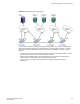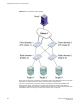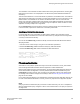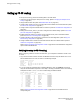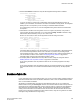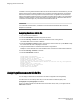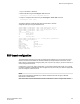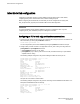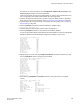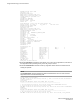Administrators Guide (Supporting Fabric OS v7.3.0) User Manual
Setting up FC-FC routing
To set up FC-FC routing, perform the following tasks in the order listed.
1. Verify that you have the proper setup for FC-FC routing. (Refer to Verifying the setup for FC-FC
routing on page 544.)
2. Assign backbone fabric IDs. (Refer to Backbone fabric IDs on page 545.)
3. Configure FCIP tunnels if you are connecting Fibre Channel SANs over IP-based networks. (Refer
to FCIP tunnel configuration on page 547.)
4. Configure IFLs for edge and backbone fabric connection. (Refer to Inter-fabric link configuration on
page 548.)
5. Modify port cost for EX_Ports, if you want to change from the default settings. (Refer to FC router
port cost configuration on page 553.)
6. Enable shortest IFL mode if you want to choose a lowest cost IFL path in the backbone fabric.
(Refer to Shortest IFL cost configuration on page 554.)
7. Configure trunking on EX_Ports that are connected to the same edge fabric. (Refer to EX_Port
frame trunking configuration on page 558.)
8. Configure LSAN zones to enable communication between devices in different fabrics. (Refer to
LSAN zone configuration on page 559.)
Refer to Performing Advanced Configuration Tasks on page 65 for more details about configuration
options for Brocade Backbones.
Verifying the setup for FC-FC routing
Before configuring a fabric to connect to another fabric, you must perform verification checks on the
FC router.
1. Log in to the FC router as admin and enter the version command. Verify that Fabric OS v7.3.0 or
later is installed on the FC router, as shown in the following example.
switch:admin> version
Kernel: 2.6.14.2
Fabric OS: v7.3.0
Made on: Fri Feb 21 01:15:34 2014
Flash: Wed Feb 26 20:53:48 2014
BootProm: 1.0.11
2. If you are configuring a Brocade DCX or DCX8510 Backbone, enter the slotShow command to
verify that an FX8-24 blade is present or an 8-Gbps or 16-Gbps port blade is present. The following
example shows slots 1, 2, 3, 4, 9, 10, and 12 with 8-Gbps port blades enabled.
switch:admin> slotshow -m
Slot Blade Type ID Model Name Status
--------------------------------------------------
1 SW BLADE 37 FC8-16 ENABLED
2 SW BLADE 37 FC8-16 ENABLED
3 SW BLADE 37 FC8-16 ENABLED
4 SW BLADE 39 FC8-16 ENABLED
5 CORE BLADE 52 CORE8 ENABLED
6 CP BLADE 50 CP8 ENABLED
7 CP BLADE 50 CP8 ENABLED
8 CORE BLADE 52 CORE8 ENABLED
9 SW BLADE 37 FC8-16 ENABLED
10 SW BLADE 55 FC8-32 ENABLED
11 UNKNOWN VACANT
12 SW BLADE 51 FC8-48 ENABLED
Refer to Performing Advanced Configuration Tasks on page 65 for a list of blades and their
corresponding IDs.
Setting up FC-FC routing
544 Fabric OS Administrators Guide
53-1003130-01