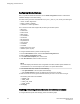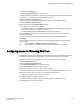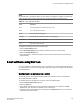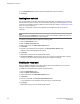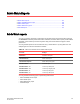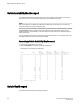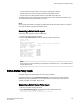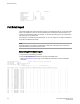Administrators Guide (Supporting Fabric OS v7.3.0)
NOTE
For the FRU class, only the Name, State, and Time columns are displayed. In addition, if the FRU area
is Fan, the Name column refers to either a fan or a fan FRU, depending on the switch model.
Alarm notification tab fields TABLE 31
Field Description
Name The string assigned to the element that had an event
State The current state of the element
Reason The event type that was triggered
Last Value The data value of the element when the event was triggered
Current Value The current data value of the element
Time Time when the event occurred
To display the alarms page, perform the following steps.
1. Open the Fabric Watch window.
2. In the Fabric Watch Explorer pane, select the class that you want to check for alarms.
3. Select the Alarm Notification tab.
4. Under Area Selection, select the area that you want to check for alarms from the list. All alarms for
that area display.
E-mail notification using Web Tools
You can be notified of an alarm condition through an e-mail alert. If you have configured alarms to send
an e-mail notification, you must also configure the e-mail server and the e-mail recipient, as described in
the following sections.
Configuring the e-mail server on a switch
You must set up the e-mail notification recipient’s DNS server and domain name on each switch for
which e-mail notification is enabled.
To configure the alert e-mail address on the switch, perform the following steps:
1. Open the Switch Administration window.
2. Select the Switch tab.
3. In the DNS Configuration area, enter the primary Domain Name Server IP address in the DNS
Server 1 field. You can enter the IP address in IPv4 or IPv6 format.
4. Enter the secondary Domain Name Server IP address in the DNS Server 2 field. You can enter the
IP address in IPv4 or IPv6 format.
E-mail notification using Web Tools
Fabric Watch Administrators Guide 105
53-1003142-01