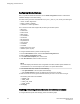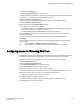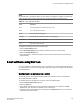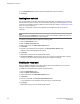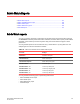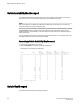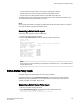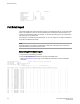Administrators Guide (Supporting Fabric OS v7.3.0)
Fabric Watch Reports
● Fabric Watch reports ....................................................................................................107
● Switch Availability Monitor report.................................................................................. 108
● Switch Health report......................................................................................................108
● Switch Status Policy report........................................................................................... 109
● Port Detail report........................................................................................................... 110
Fabric Watch reports
You can run reporting commands in Fabric Watch to get instant access to switch information. Although
the switchShow command provides basic switch information, the Fabric Watch reports provide detailed
information, which enables you to track marginal or faulty ports that can affect throughput or switch
performance.
You can generate reports from the command line using a Telnet session or by using Web Tools. The
examples given here use the command line interface.
Fabric OS commands to view Fabric Watch reportsTABLE 32
Command Displays
fwSamShow Port failure rate report
switchStatusShow Switch health report
switchStatusPolicyShow Switch status policy report
fwPortDetailShow
fwPortDetailShow --s h
fwPortDetailShow --s m
fwPortDetailShow --s f
fwPortDetailShow --s o
Port detail report
To view only health ports
To view only marginal ports
To view only faulty ports
To view only offline ports
You can generate the following types of reports using Fabric Watch:
• Switch Availability Monitor report
• Switch Health report
• Switch Status Policy report
• Port Detail report
Fabric Watch Administrators Guide
107
53-1003142-01