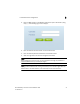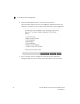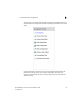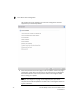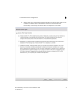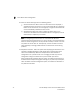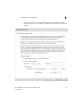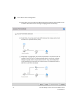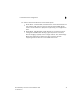Installation Guide Owner's manual
Table Of Contents
- Introduction
- Hardware Installation
- Installation instructions
- Precautions
- Access Point placement
- Integrated antenna model wall mount instructions
- Integrated antenna model suspended ceiling t-bar mount
- External antenna model wall mount instructions
- External antenna model suspended ceiling t-bar mount
- External antenna suspended ceiling tile (Plenum) mount
- Mobility 1220 Access Point external antenna model antenna options
- LED indicators
- Initial Access Point Configuration
- Specifications
- Regulatory Information
- Country Approvals
- Health and Safety Recommendations
- Health and Safety Recommendations
- RF Exposure Guidelines
- Wireless Devices - Countries
- Radio Frequency Interference Requirements—FCC
- Radio Frequency Interference Requirements – Canada
- CE Marking and European Economic Area (EEA)
- Statement of Compliance
- Waste Electrical and Electronic Equipment (WEEE)
- TURKISH WEEE Statement of Compliance
- Mobility 1220 China ROHS Compliance

Brocade Mobility 1220 Access Point Installation Guide 26
53-1002916-01
Chapter
3
Initial Access Point Configuration
Once the Access Point is installed and powered on, complete the following steps to
get the device up and running by using the Initial Setup Wizard:
1. Attach an Ethernet cable from the Access Point to a device with an 802.3af
compatible power source or use the PWRS-14000-148R power supply to supply
power to the Mobility 1220 Access Point (once fully cabled).
If your host system is a DHCP server, an IP address is automatically assigned to
the Mobility 1220 Access Point and can be used for device connection.
However, if a DHCP server is not available, you will need to derive the IP
address from the Mobility 1220 Access Point MAC address. Using this method,
the last two bytes of the Mobility 1220 Access Point MAC address become the
last two octets of the IP address.
For Example:
MAC address - 00:C0:23:00:F0:0A
IP address equivalent - 169.254.240.10
To derive the Mobility 1220 Access Point’s IP address using its factory assigned
MAC address:
a. Open the Windows calculator be selecting Start > All Programs >
Accessories > Calculator. This menu path may vary depending on your
version of Windows.
b. With the Calculator displayed, select View > Scientific. Select the Hex radio
button.
c. Enter a hex byte of the Mobility 1220 Access Point’s MAC address. For
example, F0.
d. Select the Dec radio button. The calculator converts F0 into 240. Repeat
this process for the last Mobility 1220 Access Point MAC address octet.