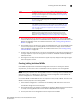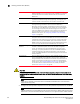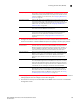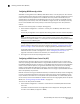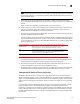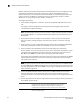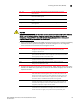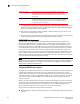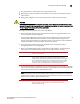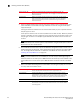Product Reference Guide (Supporting software release 4.4.0.0)
Brocade Mobility 5181 Access Point Product Reference Guide 107
53-1002516-01
Enabling wireless LANs (WLANs)
5
3. Click the Create button (if necessary) to launch the New WLAN screen. Use the New WLAN
screen to define the properties of a new WLAN that would display and be selectable within the
Wireless Configuration screen. For additional information, see “Creating/editing individual
WLANs” on page 107.
4. Click the Edit button (if necessary) to launch the Edit WLAN screen. Use the Edit WLAN screen
to revise the properties of an existing WLAN that would continue display and be selectable
within the Wireless Configuration screen. For additional information, see “Creating/editing
individual WLANs” on page 107.
5. Consider using the Delete button to remove an existing WLAN if it has become outdated and is
no longer required or if you are coming close the maximum 16 WLANs available per Mobility
5181 Access Point.
6. Click Logout to securely exit the Access Point applet. A prompt displays confirming the logout
before the applet is closed.
Creating/editing individual WLANs
If the WLANs displayed within the Wireless Configuration screen do not satisfy your network
requirements, you can either create a new WLAN or edit the properties of an existing WLAN
NOTE
Before editing the properties of an existing WLAN, ensure it is not being used by an Mobility 5181
Access Point radio, or is a WLAN that is needed in its current configuration. Once updated, the
previous configuration is not available unless saved.
Use the New WLAN and Edit WLAN screens as required to create/modify a WLAN. To create a new
WLAN or edit the properties of an existing WLAN:
1. Select Network Configuration -> Wireless from the Mobility 5181 Access Point menu tree.
The Wireless Configuration screen displays.
2. Click the Create button to configure a new WLAN, or highlight a WLAN and click the Edit button
to modify an existing WLAN. Either the New WLAN or Edit WLAN screen displays.
3. Set the parameters in the Configuration field as required for the WLAN.
Radio The Radio field displays the name of the Mobility 5181 Access Point radio
the WLAN is mapped to (either the 802.11a radio or the 802.11b/g radio).
To change the radio designation for a specific WLAN, see “Creating/editing
individual WLANs” on page 107.
VLAN The VLAN field displays the specific VLAN the target WLAN is mapped to.
For information on VLAN configuration for the WLAN, see “Configuring VLAN
support” on page 95.
Security Policy The Security Policy field displays the security profile configured for the
target WLAN. For information on configuring security for a WLAN, see “Only
a qualified installation professional should set or restore the access point’s
radio and power management configuration in the event of a password
reset.” on page 133.
QoS Policy The QoS Policy field displays the quality of service currently defined for the
WLAN. This policy outlines which data types receive priority for the user
base comprising the WLAN. For information on QoS configuration for the
WLAN, see “Setting the WLAN Quality of Service (QoS) policy” on page 111.