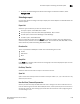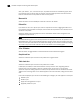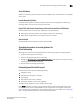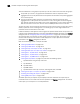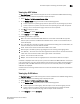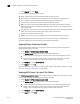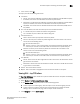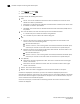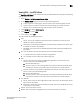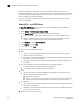User Manual v12.3.0 Owner's manual
Brocade Network Advisor IP User Manual 1169
53-1003153-01
IP Traffic analyzer monitoring and sFlow reports
34
4. To launch the sFlow Configuration wizard and configure an sFlow data collector, select
Configure sFlow.
Selecting a report
Use the report header to configure the report display. This section explains the available fields and
selection options.
Report list
Select the type of traffic that you want to view from the list.
• For Layer 2 reports, select MAC, VM, or VLAN.
• For L3/L4 reports, select IPv4, IPv6, IPX, AppleTalk (AT), VM, or Others.
• For TCP reports, select Invalid TCP Flags or Valid TCP Flags.
• For Misc. reports, select BGP Paths.
When you select IPv4 or IPv6 from the Report list, another list appears. From this additional list,
select the Layer 4 protocol to be included in the report. You can select All, TCP, UDP, ICMP, or Other,
which includes all protocols excluding TCP, UDP, and ICMP.
Direction list
This is only available for VM Reports. Select one of the following from the list:
• Source
• Destination
• Both
Graph list
If the Graph box is enabled, select the format of the graph to be used to display the report. You can
choose, Bar, Line, or Pie.
End Date/Time list
Select the date and time when the report is to end from the lists.
Span list
Span is the amount of data you want to include in the report. Select 1, 2, 4, 6, or 12 hours or 1 day
(24 hours) from the list.
How End Date/Time and Span works:
Assume you have seven days of sFlow data from June 1 through 7. You want to view the first four
hours of data during June 2. From the End Date/Time lists, select 6/2 for day and 4 am for time. In
the Span list, select 4h. The resulting report shows four hours of data for June 2, beginning at 12
am and ending at 4 am.