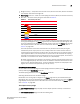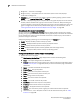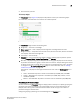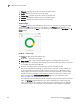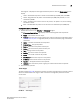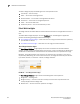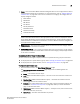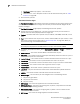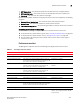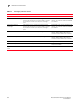User Manual v12.3.0 Owner's manual
Brocade Network Advisor IP User Manual 229
53-1003153-01
Dashboard customization
7
2. Click the close (X) button.
IP Inventory widget
The IP Inventory widget (Figure 85) displays the IP products inventory as stacked bar graphs.
For a VCS fabric, each VCS fabric is counted as an individual product.
FIGURE 85 IP Inventory widget
The IP Inventory widget includes the following data:
• Widget title — The name of the widget.
• Show Legend icon — Click to display the color legend for the widget below the x-axis.
• Widget summary — The product count for each status (worst to best order) with the associated
icon displays underneath the widget title.
• Time scope — The time scope.
• Category list — Use to customize this widget to display a specific group of products. Options
include: Firmware, Model, Product Type, Location, and Contact.
• Bar chart — Displays each group as a separate bar on the graph. Displays the current state of
all products discovered for a group in various colors on each bar. Tooltips showing the number
of devices in that state are shown when you pause on the bar. Double-click a bar in the graph
to navigate to the IP Inventory Detailed View page. For more information, refer to “Viewing
additional IP product data” on page 231.
Color legend — Displays the color legend below the bar chart. Click the Show Legend icon to
display.
- Green — Reachable: IP product is online and accessible by IP (ICMP/TCP) and SNMP.
- Orange — Degraded Link: IP product is accessible by IP (ICMP/TCP); however, it is not
accessible by SNMP.
- Maroon — Not Reachable: IP product is not online and not accessible by IP (ICMP/TCP).
Customizing the IP Inventory widget
You can customize the IP Inventory widget to display product inventory for a specific grouping. The
group type and number of products in the group displays to the left of the associated bar; for
example, v04.1.00a [3], where v04.1.00a is the firmware number and [3] is the number of
products running that firmware level.
Change the grouping by selecting one of the following from the Category list: