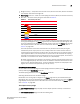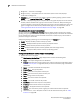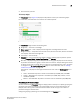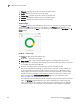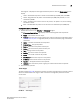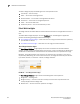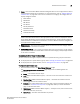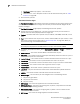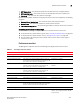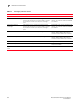User Manual v12.3.0 Owner's manual
Brocade Network Advisor IP User Manual 231
53-1003153-01
Dashboard customization
7
Color legend — Displays the color legend below the pie chart. Click the Show Legend icon to
display.
- Green — Reachable: IP product is online and accessible by IP (ICMP/TCP) and SNMP.
- Yellow — Degraded Link: IP product is accessible by IP (ICMP/TCP); however, it is not
accessible by SNMP.
- Violet — Unhealthy: One or more units are not present, unit power is off, or the stacking
connection is down.
- Blue — Not Reachable: IP product is not online and not accessible by IP (ICMP/TCP).
Viewing additional IP product data
1. Double-click a section in the IP Status or IP Inventory widgets.
The IP Inventory Detailed View page displays with the following fields and components:
• Scope — The network and time scope.
• Product — A product icon and the product name. Click to launch the Product Page (refer to
“Product summary view” on page 269). When you launch the Product page, the detailed
view closes.
• Fabric — The fabric associated with the product.
• Product Type — The type of product.
• State — The state for the product and the port.
• Status — The status for the product and the port.
• Tag — The tag number of the product.
• Serial — The serial number of the product.
• Model — The model number of the product.
• Port Count — The number of ports on the product.
• Firmware — The firmware version for the product.
• Location — The physical location of the product.
• Contact — The name of the person or group you should contact about the product.
2. Click the close (X) button.
Status widget
The Status widget (Figure 87) displays the number of products managed and the number of events
within the selected event time range, as well as various IP management processes and their
current state.
FIGURE 87 Status widget