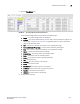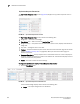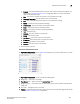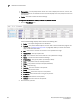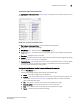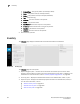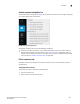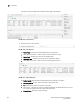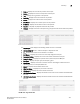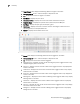User Manual v12.3.0 Owner's manual
260 Brocade Network Advisor IP User Manual
53-1003153-01
Dashboard customization
7
• Temperature — The top temperatures. Pause on a rown to display the minimum, current, and
maximum vaules for the selected row. This field also displays minimum (black) and maximum
(red) pointers.
• Fabric — The fabric to which the device belongs.
Viewing additional details for the Top Product Temperature monitor
1. Click the View Details icon.
FIGURE 101 Top Product Temperature Detailed View
A more detailed widget displays which includes the following data:
• Scope — The scope configured for the dashboard.
• Product — The product affected by this monitor. Click to launch the Product page for this
device (refer to “Product summary view” on page 269). When you launch the Product
page, the detailed view closes.
• Min — The minimum value of the measure in the specified time range.
• Temperature — The top temperatures.
• Max — The maximum value of the measure in the specified time range.
• Fabric — The fabric to which the device belongs.
• Product Type — The type of product (for example, switch).
• State — The product state (for example, Offline).
• Status — The product status (for example, Reachable).
• Tag — The product tag.
• Serial # — The serial number of the product.
• Model — The product model.
• Port Count — The number of ports on the product.
• Firmware — The firmware level running on the product.
• Location — The location of the product.
• Contact — A contact name for the product.
2. Click the close (X) button.