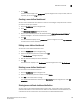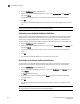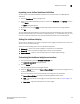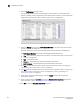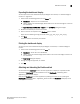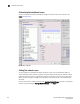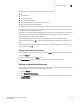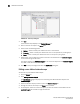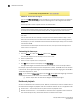User Manual v12.3.0 Owner's manual
320 Brocade Network Advisor IP User Manual
53-1003153-01
Dashboard overview
8
1. Click the Dashboards expand navigation bar.
2. Select a user-defined dashboard you want to share under My Dashboard, click Options and
then select Share.
The following message displays: “The selected dashboard will be shared with all users”.
3. Click OK.
The selected user-defined dashboard is shared with all users and is displayed with a shared
icon.
NOTE
You cannot share default dashboards and shared dashboards.
Unsharing a user-defined dashboard definition
You can unshare a user-defined dashboard from other users. When the owner deletes a shared
dashboard, it is unshared from all the shared users and removed from the shared dashboard
section. If the unshared dashboard is the active dashboard, the shared user is notified with a
warning message and the Product Status and Traffic dashboard becomes the active dashboard.
1. Click the Dashboards expand navigation bar.
2. Select a user-defined dashboard you want to unshare under My Dashboard, click Options, and
then select Share.
The following message displays: “Are you sure of unsharing the dashboard <Dashboard
name>”.
3. Click OK.
The selected user-defined dashboard is unshared from all the users.
Exporting a user-defined dashboard definition
You can export a user-defined dashboard definition and save in Zip file format. The exported
dashboard should include the dashboard details, widget definition, and user setting details.
1. Click the Dashboards expand navigation bar.
2. Select a user-defined dashboard you want to share under Dashboard, click Options, and then
select Export.
The Export dialog box displays.
3. Browse the path to save the details and click Select. A successfully exported information
message displays.
4. Click OK.
The user-defined dashboard definition details are saved in a .zip file in a location that you
specify.
NOTE
You cannot export an empty dashboard and published widgets.