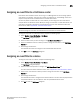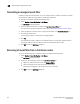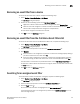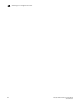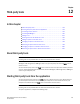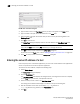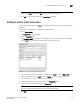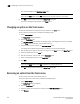User Manual v12.3.0 Owner's manual
476 Brocade Network Advisor IP User Manual
53-1003153-01
Entering the server IP address of a tool
12
FIGURE 199 Define Tools dialog box
4. Type the tool’s name in the Tool Name field as you want it to appear on the Tools menu.
5. Type or browse to the path of the executable file in the Path field.
6. Type or browse to the path of the folder that you want to set as your working folder in the
Working Folder field.
7. Cl ic k Add to add the tool.
The Setup Tools dialog box displays with the new tool added to the Tools Menu Item table.
NOTE
You must click Add before clicking OK; otherwise, your changes will be lost.
8. Click OK to save your work and close the Define Tools dialog box.
To add this tool to the Tools menu, refer to “Adding an option to the Tools menu” on page 477.
9. Click OK to save your work and close the Setup Tools dialog box.
Entering the server IP address of a tool
If the third-party tool is a web-based application, you must enter the IP address of the applications
server as a parameter to be able to open the application.
To enter the server IP address, complete the following steps.
1. Select Tools > Setup.
The Setup Tools dialog box displays.
2. Click the Tools Menu tab.
The Tool Menu Items table displays all configured tools, including the tool name as it displays
on the Tools menu, parameters, and keystroke shortcuts.
3. Select the tool you want to edit in the Tool Menu Items table.
The settings for the selected tool display in the fields at the top of the dialog box.
4. Edit the IP address of the server (for example,
http://IP_Address or
http://IP_Address:Port_Number) in the Parameters field.
5. Click Edit.