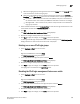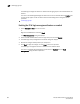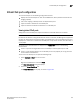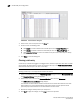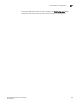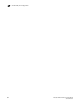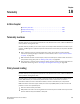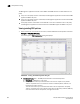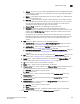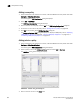User Manual v12.3.0 Owner's manual
668 Brocade Network Advisor IP User Manual
53-1003153-01
Policy-based routing
18
Adding a new policy
1. Select an Ethernet router, Ethernet core router, or Ehternet Backbone router product and select
Configure > Policy Based Routing.
The Product_Name PBR Configuration dialog box displays.
2. Select Add > New Policy.
The PBR Policy Configuration dialog box displays.
3. Enter a name for the new policy and click OK on the PBR Policy Configuration dialog box.
4. To add one or more rules to the policy, refer to “Adding rules to a policy” on page 668.
5. Click OK on the Product_Name PBR Configuration dialog box.
The Deploy to Products - PBR dialog box displays. To deploy the PBR policy, refer to “Deploying
a PBR policy on demand” on page 671, “Saving a PBR policy deployment” on page 672, or
“Scheduling a PBR policy deployment” on page 673.
Adding rules to a policy
1. Select an Ethernet router, Ethernet core router, or Ehternet Backbone router product and select
Configure > Policy Based Routing.
The Product_Name PBR Configuration dialog box displays.
2. Select a policy or rule in the Policies and Rules table and select Add > New Rule.
The Add Rule - Policy_Name dialog box displays.
FIGURE 263 Add Rule
Policy_Name
dialog box
3. Enter a name for the rule in the Name field.