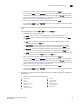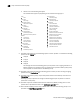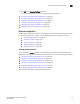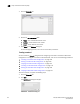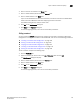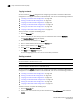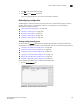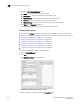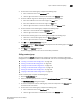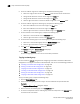User Manual v12.3.0 Owner's manual
724 Brocade Network Advisor IP User Manual
53-1003153-01
Layer 3 access control list policy
19
Copying a network
You can access the Network dialog box when configuring a standard or extended L3 ACL device
configuration. To configure a standard or extended L3 ACL, refer to one of the following procedures:
• “Creating a standard L3 ACL configuration” on page 700
• “Editing a standard L3 ACL configuration” on page 702
• “Copying a standard L3 ACL configuration” on page 703
• “Creating an extended L3 ACL configuration” on page 704
• “Editing an extended L3 ACL configuration” on page 706
• “Copying an extended L3 ACL configuration” on page 707
To copy a network, complete the following steps.
1. Click the Networks tab.
2. Select the network you want to copy in the List of Networks table and click Duplicate.
The Duplicate Network dialog box displays.
3. Enter a name for the network in the Name field.
4. Enter a valid IP address (IPv4 format) in the Subnet field.
5. Enter a valid IP address in the Mask field.
6. Click OK on the Duplicate Network dialog box.
7. Cl ic k Close on the Network dialog box.
To finish configuring the ACL, return to one of the above procedures.
Deleting a network
NOTE
You cannot delete a network that is in use.
NOTE
You cannot delete a network that is in a Network Group.
You can access the Network dialog box when configuring a standard or extended L3 ACL device
configuration. To configure a standard or extended L3 ACL, refer to one of the following procedures:
• “Creating a standard L3 ACL configuration” on page 700
• “Editing a standard L3 ACL configuration” on page 702
• “Copying a standard L3 ACL configuration” on page 703
• “Creating an extended L3 ACL configuration” on page 704
• “Editing an extended L3 ACL configuration” on page 706
• “Copying an extended L3 ACL configuration” on page 707
To delete a network, complete the following steps.
1. Click the Networks tab.
2. Select one or more networks that you want to delete in the List of Networks table and click
Delete.