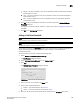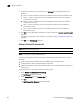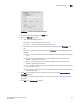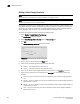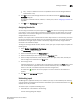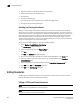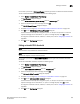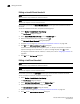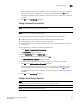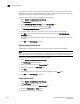User Manual v12.3.0 Owner's manual
806 Brocade Network Advisor IP User Manual
53-1003153-01
Editing thresholds
21
Editing an Invalid Words threshold
NOTE
This threshold is only available for Fabric OS devices.
NOTE
This feature requires a Trial or Licensed version.
Use to block a port when the Invalid Word Threshold violation type meets the Fabric OS switch
threshold.
To edit an Invalid Words threshold, complete the following steps.
1. Select Monitor > Fabric Watch > Port Fencing.
The Port Fencing dialog box displays.
2. Select Invalid Words (Fabric OS only) from the Violation Type list.
3. Select the threshold you want to change and click Edit.
The Edit Invalid Words Threshold dialog box displays.
4. Complete step 4 through step 7 in “Adding an Invalid Words threshold” on page 798.
5. Click OK on the Edit Invalid Words Threshold dialog box.
If the threshold has already been assigned to ports, an “Are you sure you want to make the
requested changes to this threshold on “X” ports?” message displays. Click OK to close.
To assign this threshold to fabrics, switches, or switch ports, refer to “Assigning thresholds” on
page 803.
6. Click OK on the Port Fencing dialog box.
Editing a Link Reset threshold
NOTE
This threshold is only available for Fabric OS devices.
NOTE
This feature requires a Trial or Licensed version.
Use to block a port when the Link Reset violation type meets the Fabric OS switch threshold.
To edit a Link Reset threshold, complete the following steps.
1. Select Monitor > Fabric Watch > Port Fencing.
The Port Fencing dialog box displays.
2. Select Link Reset (Fabric OS only) from the Violation Type list.
3. Select the threshold you want to change and click Edit.
The Edit Link Reset Threshold dialog box displays.
4. Complete step 4 through step 7 in “Adding a Link Reset threshold” on page 799.
5. Click OK on the Edit Link Reset Threshold dialog box.