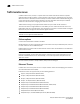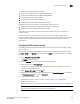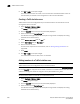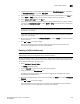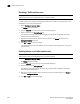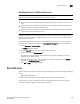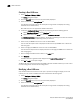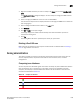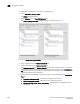User Manual v12.1.0 Instruction Manual
Brocade Network Advisor SAN + IP User Manual 1085
53-1002949-01
Zoning administration
26
4. Right-click the Boot LUN zone you want to modify in the Zones list and select New Boot LUN
Zone.
The New Boot LUN Zone dialog box displays. You can modify the storage port WWN and LUN
number.
5. Select a storage port WWN from the list or enter an offline WWN.
You can click the ellipsis button to display and select the storage port WWNs from a device tree
with storage group.
6. Enter a 16-digit hexadecimal LUN number in the LUN # field.
7. Click Generate.
8. Click OK or Apply to save your changes.
A message displays that a Boot LUN zone already exists and asks whether you want to
overwrite the existing zone.
9. Click Yes.
The existing Boot LUN zone is replaced by the version you just created.
Deleting a Boot LUN zone
Boot LUN zones are deleted the same way that standard zones are deleted. Refer to “Deleting a
zone” on page 1054 for instructions.
Zoning administration
This section provides instructions for performing administrative functions with zoning. You can
rename, duplicate, delete, and perform other tasks on zone members, zones, and zone
configurations.
Comparing zone databases
You can compare zone databases against one another to identify any and all differences between
their memberships prior to sending them to the switch. Once the two databases have been
compared, icons display to show the differences between the two databases. These icons are
illustrated and described in Table 114.
TABLE 114 Compare icon indicators
Icon Description
Added — Displays when an element is added to the editable database.
Modified — Displays when an element is modified on the editable database.
Removed — Displays when an element is removed from the editable database.