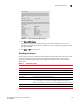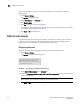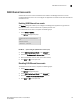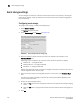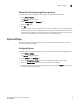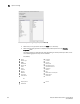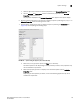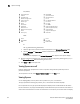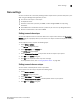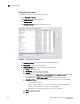User Manual v12.1.0 Instruction Manual
182 Brocade Network Advisor SAN + IP User Manual
53-1002949-01
Flyover settings
6
FC (default)
FCoE
IP
• IP_Address:Port-IP_Address:Port
c. Click the right arrow to move the selected properties to the Selected Properties table.
d. Use the Move Up and Move Down buttons to reorder the properties in the Selected
Properties table.
The properties displayed in the Selected Properties table appear in the flyover display.
8. Remove connection properties you do not want to display on flyover by selecting the
property in
the
Selected Properties table and clicking the left arrow.
9. Click Apply or OK to save your work.
Turning flyovers on or off
Flyovers display when you place the cursor on a product. They provide a quick way to view a
product’s properties.
To turn flyovers on or off, select Enable Flyover Display from the View menu.
Viewing flyovers
On the Topology Map, rest the pointer over a product icon, port, or connection.
The pop-up window containing the product, port, or connection information displays.
For the product icon, the pop-up window displays the display name and IP address of the device.
For the connection, the pop-up window displays the IP address and port number for each device at
either end of the connection. If one of the connections is a cloud, the port number does not display.
• Active FC4 Types
• Address
• Attached Port#
• Blocked Configuration
• Class of Service
• Device Type
• Fabric
• FC Address
• IP Address
• Master Port #
• Max Frame Size (bytes)
• Name
• Name (port)
• Node WWN
• Operational State
• OS Device Name
• Port #
• Port Blocked Reason
• Port State
• Port Type
• Port WWN
• Speed Configured (Gbps)
• Speed Supported (Gbps)
• Symbolic Name
• Supported FC4 Types
• Zone Alias
• Name
• Node WWN
• MAC
• Port#
• Port Type
• FCoE Index #