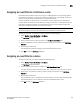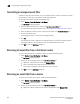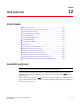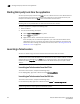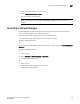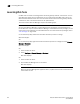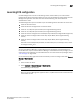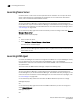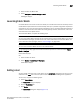User Manual v12.1.0 Instruction Manual
Brocade Network Advisor SAN + IP User Manual 477
53-1002949-01
Launching Fabric Watch
12
1. Select a Fabric OS HBA or CNA.
2. Select Configure > Element Manager > HCM.
HCM Agent displays.
Launching Fabric Watch
Use Fabric Watch as an health monitor that allows you to enable each switch to constantly monitor
its SAN fabric for potential faults and automatically alerts you to problems long before they become
costly failures.. For more information about Fabric Watch, refer to the Fabric Watch Administrator’s
Guide. For more information about Fabro OS access gateway, switches, and directors, refer to the
documentation for the specific device.
To launch Fabric Watch, complete the following steps.
NOTE
You must have Fabric Watch privileges for the selected device to launch Fabric Watch. If you do not
have Fabric Watch privileges, you will need to enter those credentials to launch Fabric Watch. For
more information about privileges, refer to “User Privileges” on page 1935.
NOTE
You must have the Fabric Watch license for the selected device.
On the Connectivity Map, right-click the Fabric OS device you want to monitor and select Fabric
Watch > Configure.
Fabric Watch displays.
OR
1. Select a Fabric OS device.
2. Select Monitor > Fabric Watch > Configure.
Fabric Watch displays.
Adding a tool
You can specify third-party tools so they appear on the Setup Tools dialog box. From there, you can
add them to the Tools menu and then open the tools directly from the Management application.
To add a tool, complete the following steps.
1. Select Tools > Setup.
The Setup Tools dialog box displays.
2. Click the Tools Menu tab.
3. Click Define.
The Define Tools dialog box displays (Figure 177).