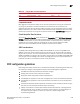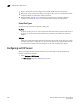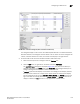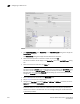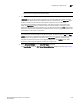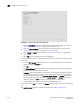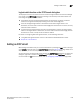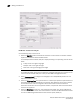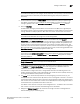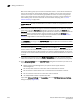User Manual v12.3.0 Owner manual
1244 Brocade Network Advisor SAN + IP User Manual
53-1003155-01
Configuring an FCIP tunnel
27
FIGURE 544 FCIP Tunnel Advanced Settings dialog box
- Select the Fast Write check box to reduce delays caused by latency. Refer to “Enabling
Open Systems Tape Pipelining” on page 1251 for more information.
- Select the Tperf Test Mode check box for testing and troubleshooting tunnel. Refer to
“Enabling Tperf test mode” on page 1251 for more information.
- Select L2CoS and DSCP priorities. Refer to “QOS, DSCP, and VLANs” on page 1229 for
more information.
- Select OK to save the settings and close the dialog box.
5. To edit the configuration for an existing FCIP tunnel and circuits between two switches, follow
these steps:
a. From the FCIP Tunnels dialog box (refer to step 1), select the FCIP tunnel that you want to
configure under the Products tree.
b. Click Edit
The Edit FCIP Tunnel dialog box displays. This dialog box allows you to edit configurations
on both switches on either end of the tunnel.
A Circuits properties table displays at the bottom of the dialog box. For 8 Gbps platforms,
this may contain columns for multiple circuits. Actual as well as cached circuits display.
You can configure circuits using the Add, Edit, Delete, Enable, and Disable buttons to the
right of the table. For 4 Gbps platforms, the Delete, Enable, and Disable buttons do not
display. In addition, the Edit operation is only supported for cached circuits.
c. Change configuration settings as required using the following steps.
6. To add a circuit, click Add to the right of the Circuits properties table at the bottom of the dialog
box.
The Add FCIP Circuit dialog box is displayed. Continue with “Adding an FCIP circuit”.