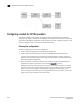User Manual v12.3.0 Owner manual
Brocade Network Advisor SAN + IP User Manual 1305
53-1003155-01
Configuring a switch for FICON operation
30
FIGURE 576 Firmware download
11. Select the switches in the Available Switches panel where you want to download firmware, and
then click the right arrow to move them under Selected Switches.
12. Click Download.
13. Select the Repository tab to import new firmware files for downloads. Refer to the “Firmware
management” section in Chapter 14, “SAN Device Configuration” for more information on
importing firmware.
14. If you are not using virtual fabrics or you do not plan to enable virtual fabrics and only use the
default switch, skip to step 15. As an option at this point, you can configure virtual fabrics by
referring to procedures in the following sections under “Configuring Virtual Fabrics” in the
“Virtual Fabrics” chapter, then return to step 15.
• “Enabling Virtual Fabrics”
• “Creating a logical switch or base switch”
• “Assigning ports to a logical switch”
For best practices for configuring virtual fabrics, refer to “FICON best practices for Virtual
Fabrics” on page 961.
15. To configure the switch as part of a fabric, follow procedures under “Configuring a cascaded
FICON fabric” on page 1315, then return to step 16.
16. If a name does not display for the switch after configuring the fabric, right click the switch icon
in topology of the SAN tab and select Properties.
The switch Properties dialog box displays.
17. Edit the switch name.