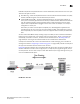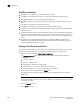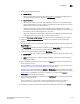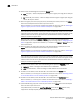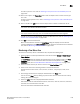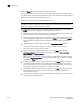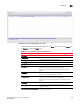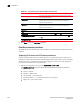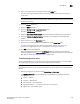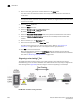User Manual v12.3.0 Owner manual
1790 Brocade Network Advisor SAN + IP User Manual
53-1003155-01
Flow Mirror
44
Flow Mirror limitations
• Flow Mirror is only supported on 16 Gbps-capable FC devices.
• Flow Mirror is only supported on F_Ports or F_Port trunks operating at 8 Gbps or less.
• Flow Generator flows can only be mirrored at the ingress port.
• Flow Mirror requires a Fabric Vision license on the device where you are creating a mirrored
flow.
• Flow Mirror only supports one active flow per device.
• Flow Mirroring is supported in Virtual Fabric and non-Virtual Fabric mode.
• Flow Mirror is not supported in Access Gateway mode or across a Fibre Channel Routing (FCR)
backbone fabric.
• Flow Mirror flows can only mirror up to 256 frames (maximum) to the embedded port (CPU) per
second. If a higher number of frames match the mirror criteria within a second, only the first
256 frames are mirrored. For chassis, 5120 frames are stored. For switches, 1280 frames are
stored.
• Flow creation is not allowed if Advanced Performance Monitor (APM) or Port Mirroring is
enabled. Similarly, APM and Port Mirroring-related operations are not be allowed if any flow
(active or defined) is present on the switch.
Creating a Flow Mirror flow definition
This procedure provides step-by-step instructions for configuring a Mirror flow definition. For more
specific example procedures, refer to “Flow Mirror example procedures” on page 1796".
1. Right-click a switch and select Fabric Vision > Flow > Add.
The Add Flow Definition dialog box displays with the following criteria and flow identifiers
pre-populated:
• Feature — Monitor
• Direction — Bidirectional
• Target Switch — Name of the target switch
• Source Device — * (an asterisk allows you to use any port)
• Destination Device — * (an asterisk allows you to use any port)
2. Enter a name for the flow definition in the Name field.
The name cannot be over 20 characters and can only include alphanumeric characters or
underscores.
NOTE
For a physical switch, the name must be unique. However, for logical switches, the name does
not have to be unique.
3. Clear the Monitor check box.
4. Select Mirror check box.