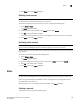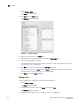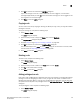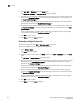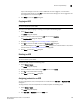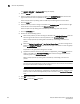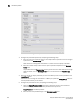User Manual v12.3.0 Owner manual
Brocade Network Advisor SAN + IP User Manual 245
53-1003155-01
Areas of responsibility
6
If you make changes to the user’s role or AOR while the user is logged in, a confirmation
message displays. When you click Yes on the confirmation message, the user is logged out and
must log back in to see the changes.
5. Click Close to close the Users dialog box.
Copying an AOR
NOTE
You cannot duplicate system AORs.
To create a new AOR by copying an existing one, complete the following steps.
1. Select Server > Users.
The Users dialog box displays.
2. Select the AOR you want to copy in the AOR table and click Duplicate.
The Duplicate AOR dialog box displays.
3. Complete step 3 through step 5 in “Creating an AOR” on page 243.
4. Click OK to save the new AOR and close the Duplicate AOR dialog box.
The new AOR displays in the AOR table of the Users dialog box. To add this AOR to a user, follow
the instructions in “Exporting a user account” on page 236.
5. Click Close to close the Users dialog box
Deleting an AOR
NOTE
You cannot delete system AORs.
To delete an AOR, complete the following steps.
1. Select Server > Users.
The Users dialog box displays.
2. Select the AOR you want to delete in the AOR table and click Delete.
3. Click Yes on the confirmation message.
4. Click Close to close the Users dialog box.
Assigning products to an AOR
You can assign fabrics, hosts, and IP products to an AOR from the Add, Edit, or Duplicate AOR
dialog box.
To assign fabrics, hosts, and IP products to an AOR, complete the following steps.
1. Select Server > Users.
The Users dialog box displays.
2. Click Add, Edit, or Duplicate under the AOR table.