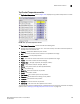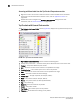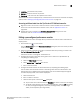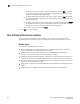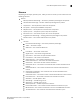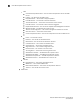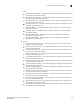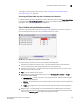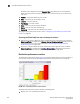User Manual v12.3.0 Owner manual
Brocade Network Advisor SAN + IP User Manual 437
53-1003155-01
User-defined performance monitors
8
To configure a product performance monitor, refer to “Configuring a user-defined product
performance monitor” on page 441.
Accessing additional data from top or bottom product monitors
In a Top N or Bottom N monitor, double-click a row or right-click a row and select Show Graph/Table
to navigate to the Historical Graphs/Tables dialog box for the selected measures. For more
information, refer to “Performance Data” on page 1601.
Top or bottom port performance monitors
The top or bottom port performance monitors (Figure 193) display the top or bottom number of
ports (for example, bottom 10 ports) for the selected measure in a table.
FIGURE 193 Top or bottom port performance monitor example
The top or bottom port performance monitor includes the following data:
• Threshold icon/object count/monitor title — The color associated with the threshold and
number of objects within that threshold displays next to the monitor title.
• Severity icon/monitor title — The worst severity of the data based on the error count or error
rate shown next to the monitor title.
• Port — The port affected by this monitor.
• Connected_Port_Link (where Connected_Port_Link is Connected Port, Initiator, or Target) —
Displays one of the following:
- Connected Port — The ISL or IFL port on the connected device. Click to launch the switch
port properties dialog box.
- Initiator — The initiator port on the connected device. Click to launch the device properties
dialog box.
- Target — The target port on the connected device. Click to launch the device properties
dialog box.
• Measure_Type — The percentage bar of the selected measure. Depending on the selected
measure, both the error rate (per second) and error count may display. For selected measures,
more than one Measure_Type may display (for example RX and TX).