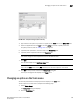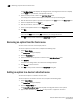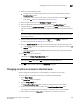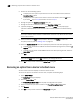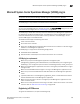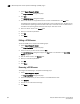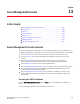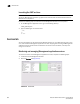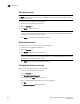User Manual v12.3.0 Owner manual
Brocade Network Advisor SAN + IP User Manual 579
53-1003155-01
Changing an option on the Tools menu
12
FIGURE 240 Setup Tools dialog box (Tools menu tab)
3. Type a label for the option as you want it to appear on the Tools menu in the Menu Text field.
4. Select the application from the Tool list, or click Define if you want to specify a new tool.
To specify a new tool, refer to “Adding a tool” on page 577.
5. (Optional) Enter parameters, such as a URL, in the Parameters field.
6. (Optional) Select a keyboard shortcut in the Keystroke list.
NOTE
You cannot assign the same keyboard shortcut to two different tools.
7. Cl ick Add.
The new tool displays in the Tool Menu Items table.
NOTE
You must click Add before clicking OK; otherwise, the new menu option is not created.
8. Click OK to save your work and close the Setup Tools dialog box.
The tool you configured now displays on the Tools menu.
Changing an option on the Tools menu
You can edit parameters for third-party tools that display on the Tools menu.
To edit a option to the tools menu, complete the following steps.
1. Select Tools > Setup.
The Setup Tools dialog box displays.
2. Click the Tools Menu tab.