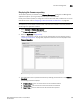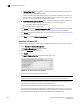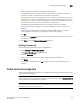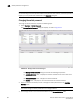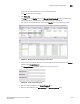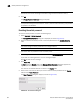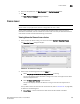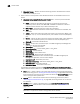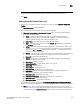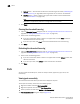User Manual v12.3.0 Owner manual
668 Brocade Network Advisor SAN + IP User Manual
53-1003155-01
Ports
14
• Refresh button — Click to fetch new data from the frame log on the switch (“Refreshing the
discarded frame log” on page 668). Frame log records are not stored in the database.
• Add Flow button — Select a device in the upper table and click to add a flow definition
(refer to “Flow Monitor” on page 1737).
NOTE
Flow Vision is supported on platforms running Fabric OS 7.2 and later.
3. Click Close.
Clearing the discarded frame log
1. Open the Discarded Frames dialog box (refer to “Viewing discarded frames from a device” on
page 665 or “Viewing discarded frames from a port” on page 667).
2. Select one of the following options:
• If you are in switch view, select a device in the upper table and click Clear to clear the
discarded frames from the frame log.
• If you are in port view, click Clear to clear the discarded frames from the frame log.
3. Click Close.
Refreshing the discarded frame log
1. Open the Discarded Frames dialog box (refer to “Viewing discarded frames from a device” on
page 665 or “Viewing discarded frames from a port” on page 667).
2. Select one of the following options:
• If you are in switch view, select a device in the upper table and click Refresh to fetch new
data from the switch.
• If you are in port view, click Refresh to fetch new data from the switch.
3. Click Close.
Ports
You can enable and disable ports, as well as view port details, properties, type, status, and
connectivity.
Viewing port connectivity
The connected switch and switch port information displays for all ports.
To view port connectivity, choose one of the following steps:
• Right-click a Fabric and select Port Connectivity.
• Right-click a product icon and select Port Connectivity.
• Select a product icon and select Monitor > Port Connectivity.
The Port Connectivity View dialog box displays (Figure 277).