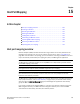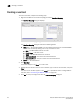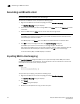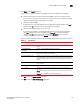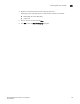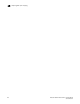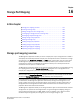User Manual v12.3.0 Owner manual
Brocade Network Advisor SAN + IP User Manual 717
53-1003155-01
Chapter
16
Storage Port Mapping
In this chapter
•Storage port mapping overview . . . . . . . . . . . . . . . . . . . . . . . . . . . . . . . . . . 717
•Creating a storage array . . . . . . . . . . . . . . . . . . . . . . . . . . . . . . . . . . . . . . . . 718
•Adding storage ports to a storage array. . . . . . . . . . . . . . . . . . . . . . . . . . . . 718
•Unassigning a storage port from a storage array . . . . . . . . . . . . . . . . . . . . 719
•Reassigning mapped storage ports . . . . . . . . . . . . . . . . . . . . . . . . . . . . . . . 719
•Editing storage array properties . . . . . . . . . . . . . . . . . . . . . . . . . . . . . . . . . . 720
•Deleting a storage array . . . . . . . . . . . . . . . . . . . . . . . . . . . . . . . . . . . . . . . . 720
•Viewing storage port properties . . . . . . . . . . . . . . . . . . . . . . . . . . . . . . . . . . 720
•Viewing storage array properties . . . . . . . . . . . . . . . . . . . . . . . . . . . . . . . . . 721
•Importing storage port mapping. . . . . . . . . . . . . . . . . . . . . . . . . . . . . . . . . . 721
•Exporting storage port mapping . . . . . . . . . . . . . . . . . . . . . . . . . . . . . . . . . . 723
Storage port mapping overview
The Management application enables you to see multiple ports on your storage devices in a SAN. It
also displays the relationship between multiple ports and represents them as attached to a storage
array (device) in the Device Tree, Topology, and Fabric views. Occasionally, there are cases where
the Management application cannot see the relationship between ports attached to the same
storage device. Therefore, the Management application allows you to manually associate the
connections that the system is unable to make.
The Management application allows you to create and assign properties to a Storage Device during
the mapping process using the Storage Port Mapping dialog box. Once a Storage Device has
multiple ports assigned to it you cannot change the device type.
NOTE
When you open the Storage Port Mapping dialog box, Discovery is automatically turned off. When
you close the Storage Port Mapping dialog box, Discovery automatically restarts.
During Discovery, if a previously mapped Storage Port is found to have a relationship with a port
just discovered, the Management application automatically reassigns the Storage Port to the
proper mapping. The two Ports are grouped together. This grouping is visually represented as a
Storage Device. This Storage Device contains Node information from the discovered port and
populates default information where available.
The Management application allows you to change the Device Type of a discovered device. Isolated
Storage Ports are represented as Storage Devices. Using the Storage Port Mapping dialog you
cannot change the device type to an HBA, JBOD, and so on. However, once a device has been
identified as type Storage with ports assigned, you can no longer change its type.