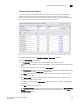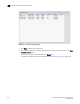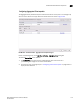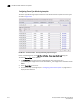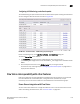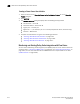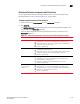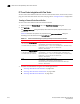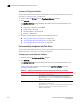User Manual v12.3.0 User Manual
Brocade Network Advisor SAN User Manual 1217
53-1003154-01
Flow Vision interoperability with other features
29
Creating a Reverse Route flow definition
You can create a flow definition based on reverse route data. For more information about trace
route and ping, refer to “Tracing FC routes” on page 1714".
1. Select a row on the Reverse Route tab in the Trace Route Summary dialog box.
2. Click Add Flow.
The Add Flow Definition dialog box displays with fields and options populated based on the
selected row.
Table 102 describes how options are populated on the Add Flow Definition dialog box
according to the row selected on the Reverse Route tab.
3. Complete the flow definition using one of the following procedures:
• “Creating a Flow Monitor flow definition” on page 1140"
• “Creating a Flow Generator flow definition” on page 1181"
• “Creating a Flow Mirror flow definition” on page 1191"
TABLE 102 Add Flow Definition dialog box options populated per Reverse Route row selection
Row selected Options populated
First row (where In Port Address is
the destination device port's
connected switch port address)
Target Switch = Switch of selected row
Source Device = * if port is on a 16-Gbps switch, otherwise empty
Destination Device = Device ID from destination device port
Ingress Port = “In” port slot/port of selected row
Direction = Bidirectional
Last row (where Out Port Address
is the source device port’s
connected switch port address)
Target Switch = Switch of selected row
Source Device = Source ID from source device port
Destination Device = * if port is on a 16-Gbps switch, otherwise empty
Ingress Port = “Out” port slot/port of selected row
Direction = Bidirectional
Row other than the first or last
row
Target Switch = Switch of selected row
Source Device = * if port is on a 16-Gbps switch, otherwise empty
Destination Device = * if port is on a 16-Gbps switch, otherwise empty
Ingress Port = “In” port slot/port of selected row
Direction = Bidirectional
None Target Switch = Switch in selected row
Source Device = Source ID from source device port
Destination Device = Destination ID from destination device port
Direction = Bidirectional