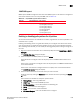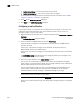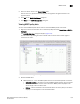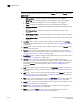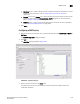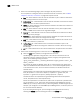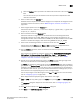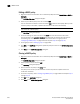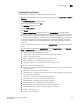User Manual v12.3.0 User Manual
Brocade Network Advisor SAN User Manual 1353
53-1003154-01
MAPS actions
33
• Distribute button — Select a policy and click to replicate the policy to all devices in a fabric
or SAN. For more information, refer to “Replicating a policy to other devices” on
page 1359.
• Manage button in the Groups area — Select the fabric or switch for which you want to edit
groups and click to open the Manage Groups - MAPS dialog box. For more information,
refer to “Editing multiple groups” on page 1373.
• Compare button — Click to compare two policies across the fabric. For more information,
refer to “Comparing MAPS policies” on page 1363.
3. Click Close.
Configuring a MAPS policy
1. Right-click a device in the Product List or Connectivity Map and select Fabric Vision > MAPS >
Configure.
The MAPS Configuration dialog box displays.
2. Click Add.
The Add Policy dialog box displays (Figure 576).
FIGURE 576 Add Policy dialog box
3. Enter a name for the policy in the Name field.
The policy name can be up to 32 characters and can only contain of alphanumeric and
underscore characters.